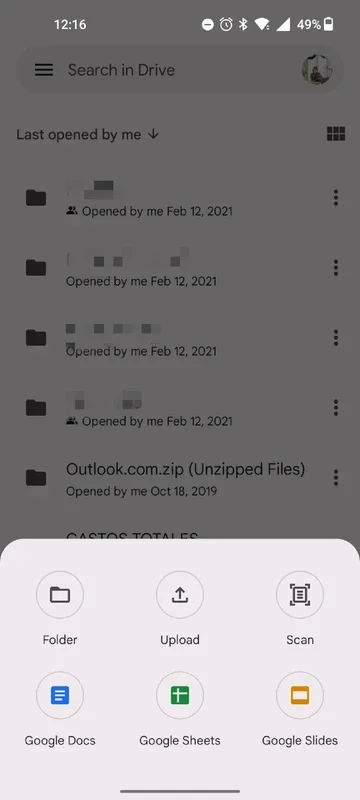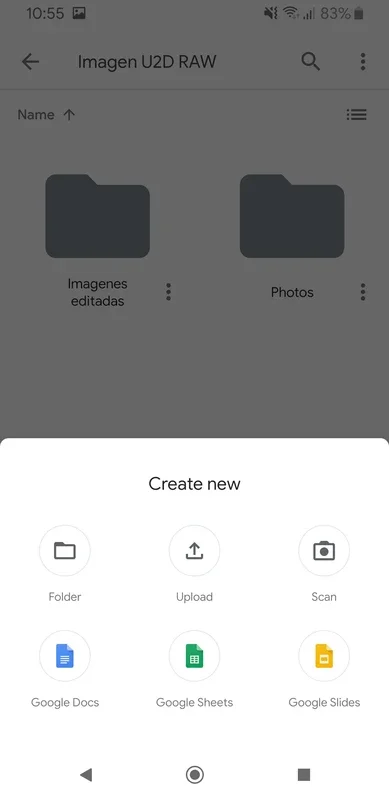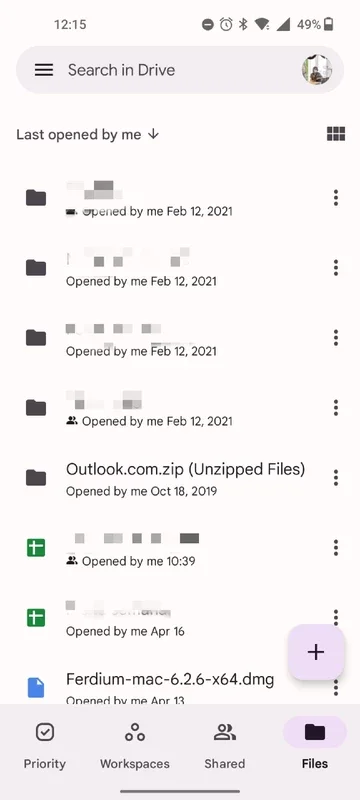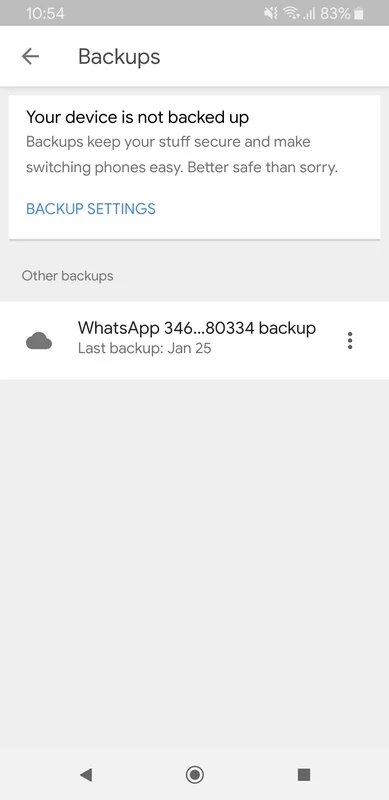Google Drive App Introduction
Introduction
Google Drive is the official application from the service of the same name, designed to provide Android users with seamless access to their virtual Google hard drive. With a stable Internet connection, you can effortlessly manage your files and documents from anywhere.
User Interface
The application's interface has been remodeled and optimized for touch screens, making it incredibly easy to navigate and access your private virtual drive. You can quickly find and open the files that other users have shared with you, as well as those that you have downloaded for offline viewing. The intuitive design ensures a smooth and efficient user experience.
Storage Capacity
Basic storage with Google Drive comes in at 5 GB, which is more than sufficient for storing a significant amount of documents, images, and even a few videos. However, if you require more storage space, Google offers additional options that you can purchase.
Integration with Google Services
One of the key advantages of Google Drive is its seamless integration with the rest of Google's programs and applications. This integration allows for easy synchronization and sharing of files across different devices and platforms. Whether you're using a computer, tablet, or smartphone, Google Drive makes it simple to keep your files in sync.
Offline Access
With Google Drive, you can access your files even when you're offline. By downloading files in advance, you can view and edit them without an Internet connection. This is particularly useful when you're traveling or in an area with limited connectivity.
Security and Privacy
Google takes the security and privacy of your data seriously. The application uses advanced encryption techniques to protect your files and ensure that only you have access to them. Additionally, Google adheres to strict privacy policies to safeguard your personal information.
Conclusion
Google Drive is a powerful cloud storage tool that offers Android users a convenient and secure way to manage their files. With its intuitive interface, seamless integration with Google services, and offline access capabilities, it has become an essential part of many people's digital lives. Whether you're a student, professional, or simply someone who wants to keep their files organized, Google Drive is the perfect solution.