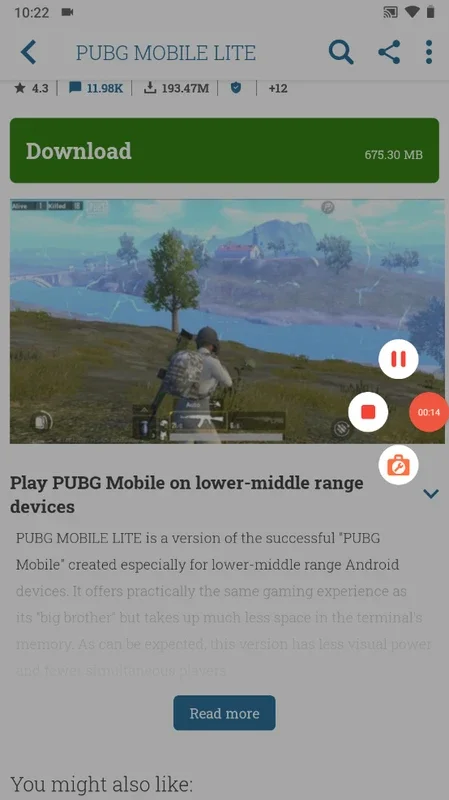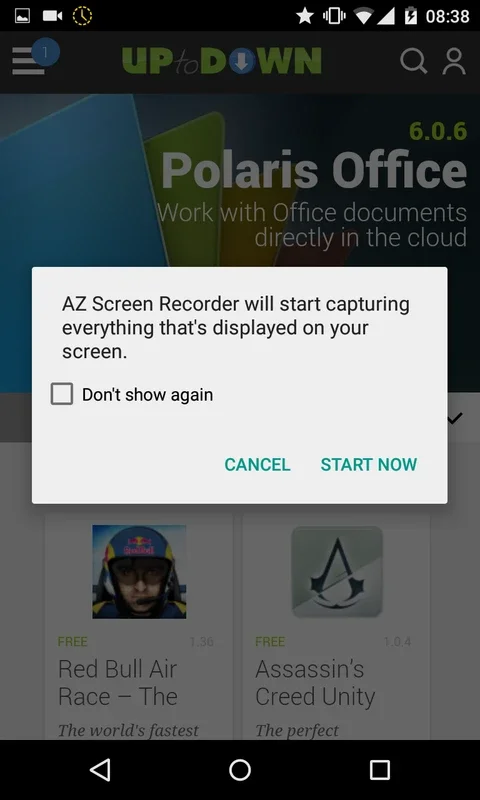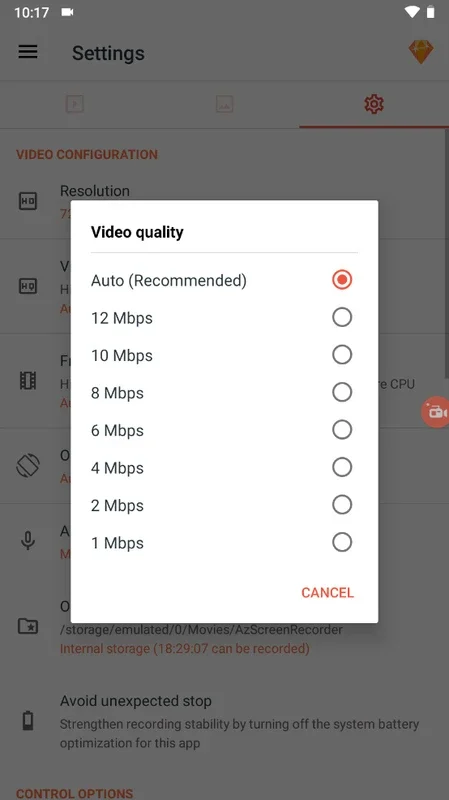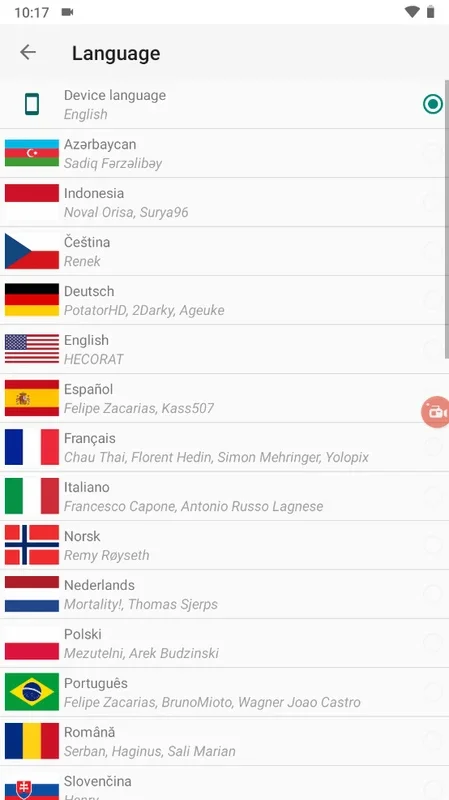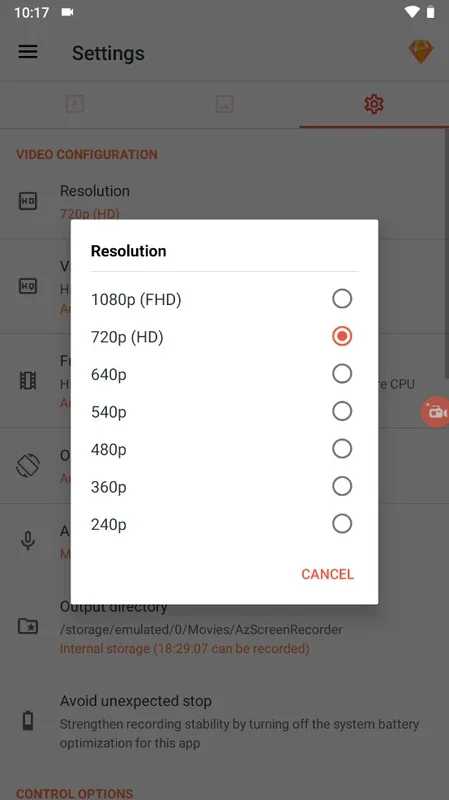AZ Screen Recorder App Introduction
AZ Screen Recorder is a popular Android application designed for capturing screen activity without requiring root access. This comprehensive guide delves into its features, functionality, and how it compares to other screen recording solutions.
Getting Started with AZ Screen Recorder
The app boasts a user-friendly interface, making it accessible to both novice and experienced users. Upon launching, you'll encounter a clean layout with intuitive controls. The primary functions—start recording, access settings, view recorded videos, and exit—are clearly presented. This simplicity is a significant advantage, ensuring a smooth user experience.
System Requirements
To utilize AZ Screen Recorder effectively, you'll need an Android device running Android 5.0 (Lollipop) or a later version. The app's compatibility is limited to these versions, ensuring optimal performance and feature support.
Key Features and Functionality
AZ Screen Recorder offers a range of features that enhance its screen recording capabilities:
- High-Quality Recording: The app produces high-quality video recordings without watermarks, frame loss, or time limits. This ensures that your recordings are clear, crisp, and suitable for various purposes.
- Simple Interface: The intuitive interface makes it easy to start, pause, and stop recordings. The on-screen controls are unobtrusive and easily manageable.
- Customizable Settings: Users can adjust video resolution, frame rate, and bitrate to optimize recordings for different needs and device capabilities. This level of customization allows users to tailor the recording quality to their specific requirements.
- Convenient Video Management: Recorded videos are stored in a designated folder, making it easy to access, organize, and share your recordings.
- No Root Access Required: Unlike some screen recording apps, AZ Screen Recorder doesn't require root access, simplifying the setup process and making it accessible to a wider range of users.
Comparing AZ Screen Recorder to Competitors
AZ Screen Recorder stands out among its competitors due to its combination of ease of use, high-quality output, and lack of intrusive watermarks. While other apps may offer additional features, AZ Screen Recorder provides a reliable and efficient solution for basic screen recording needs. Let's compare it to a few popular alternatives:
- DU Recorder: DU Recorder is another popular screen recording app with a similar user-friendly interface. However, AZ Screen Recorder often outperforms DU Recorder in terms of video quality and stability.
- Mobizen Screen Recorder: Mobizen offers more advanced features, such as facecam integration and editing tools. However, these additional features often come at the cost of increased complexity and potential performance issues. AZ Screen Recorder's simplicity makes it a more straightforward choice for users who prioritize ease of use.
- Screen Recorder by InShot: InShot's screen recorder is known for its intuitive interface and post-recording editing capabilities. However, AZ Screen Recorder provides a more streamlined recording experience, focusing on capturing high-quality video without unnecessary complexities.
Advanced Usage and Tips
While AZ Screen Recorder is simple to use, several tips can enhance your recording experience:
- Adjust Settings: Experiment with different video settings to find the optimal balance between quality and file size. Higher resolutions and frame rates will result in larger files but better visual quality.
- Use the Pause Feature: The pause functionality allows you to temporarily stop recording without losing your progress. This is particularly useful for longer recordings or when you need to take a break.
- Manage Storage: Regularly check your device's storage space to ensure you have enough room for new recordings. Delete older recordings to free up space as needed.
- Experiment with Different Recording Scenarios: Use AZ Screen Recorder to capture gameplay, tutorials, presentations, or any other screen activity you wish to record.
Conclusion
AZ Screen Recorder is a reliable and efficient screen recording app for Android devices. Its user-friendly interface, high-quality output, and lack of watermarks make it an excellent choice for users of all skill levels. While more advanced apps offer additional features, AZ Screen Recorder's simplicity and effectiveness make it a top contender in the Android screen recording market. Its focus on providing a clean, efficient, and high-quality recording experience sets it apart from the competition.