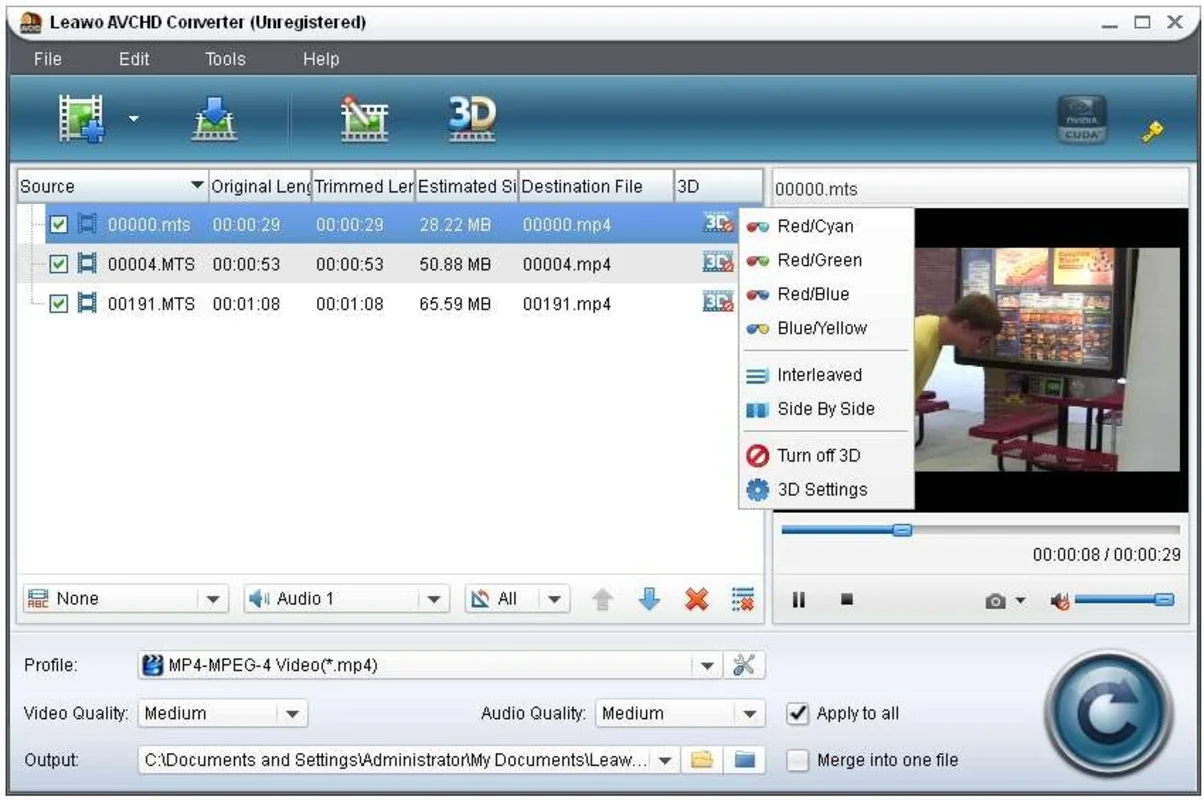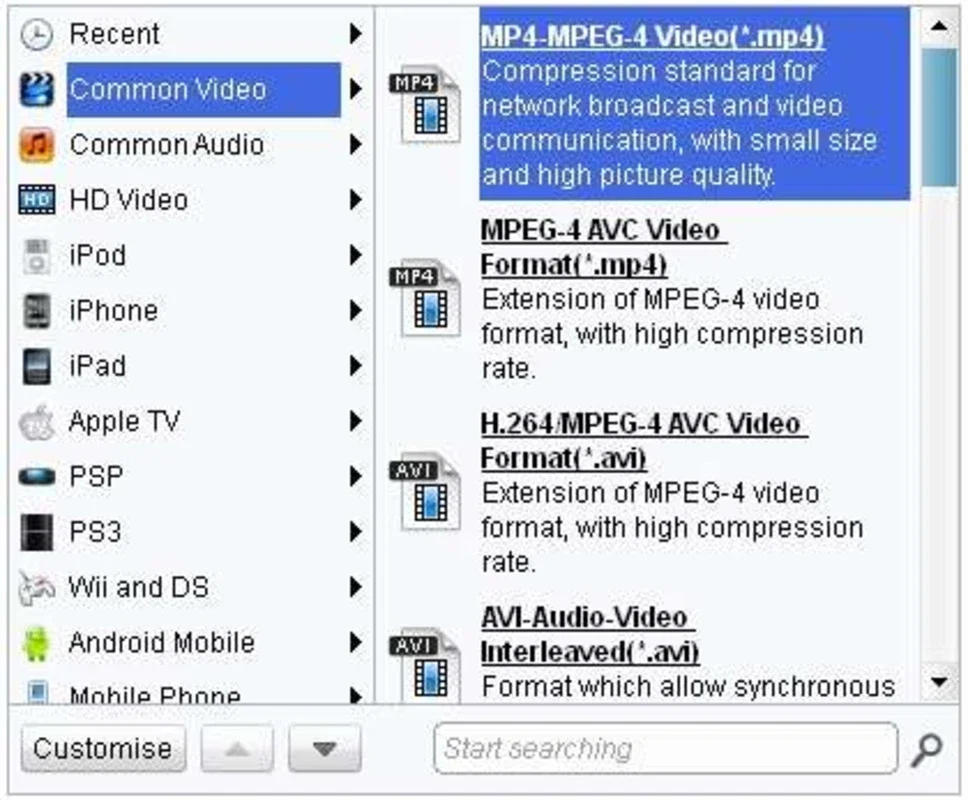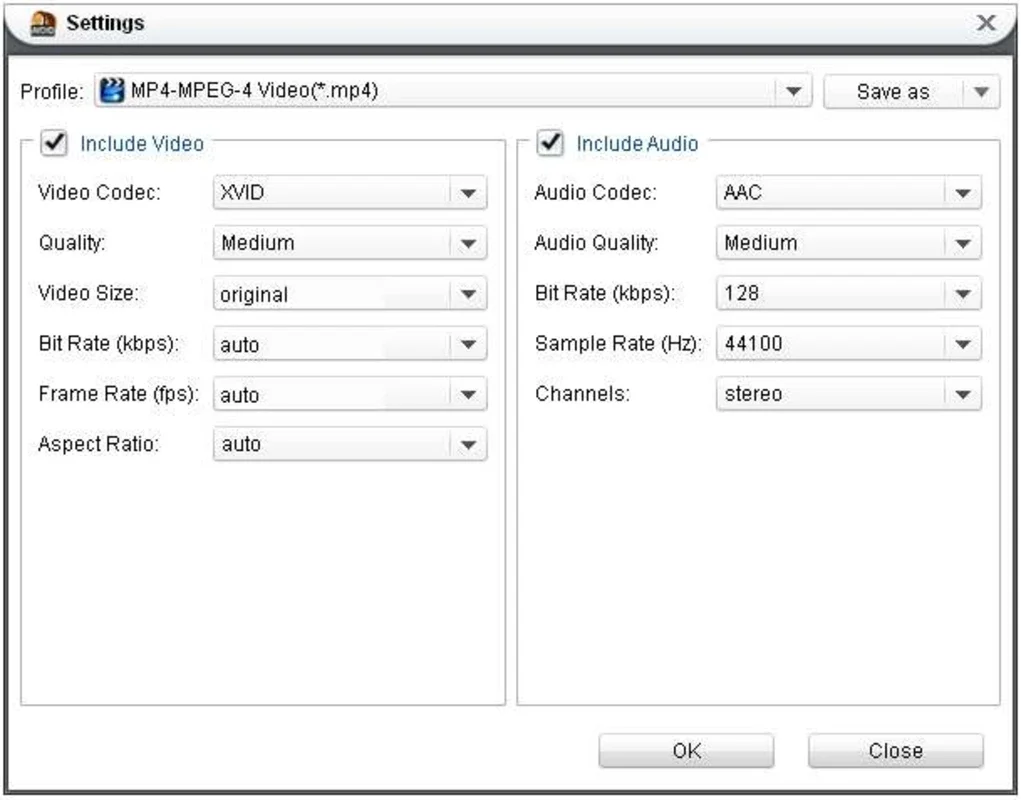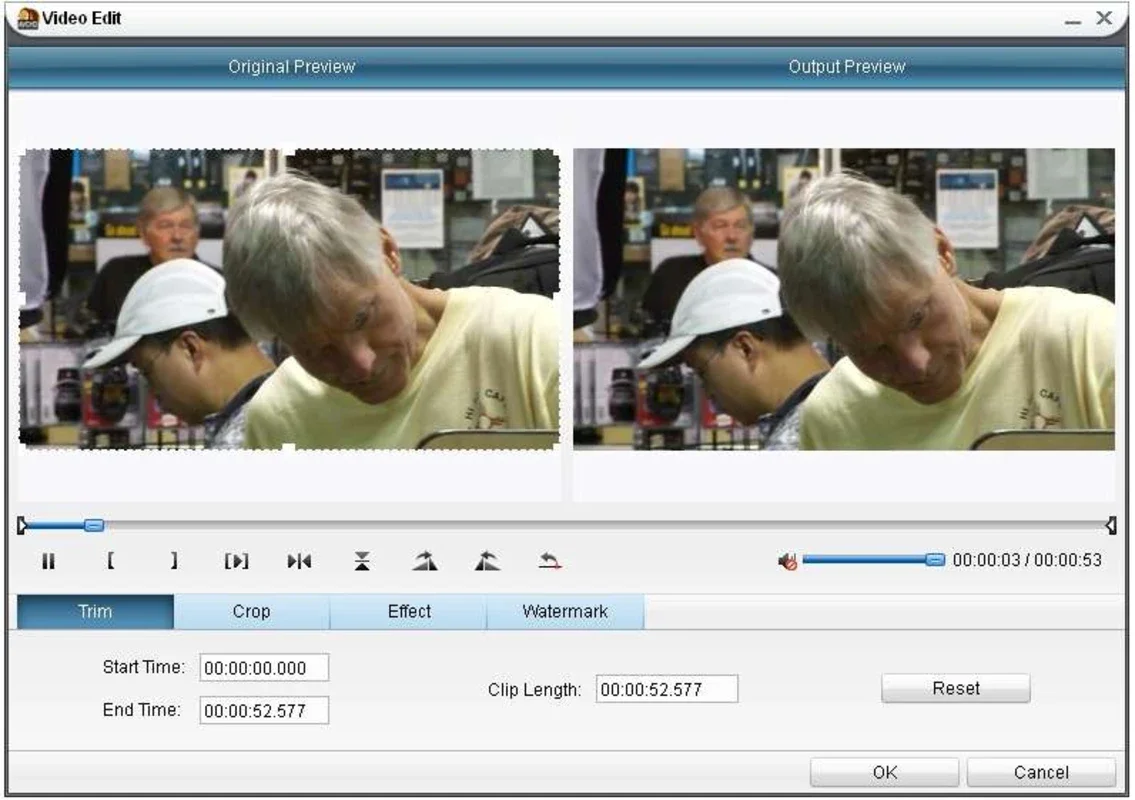Leawo Blu-ray Ripper App Introduction
Leawo Blu-ray Ripper is a powerful and versatile software application designed to effortlessly convert Blu-ray discs into various digital formats. This comprehensive guide delves into its features, benefits, and how it compares to other leading video conversion tools. We will explore its capabilities, ease of use, and overall performance, providing you with a complete understanding of this popular software.
Key Features and Functionality
Leawo Blu-ray Ripper stands out with its ability to handle a wide range of Blu-ray discs, including those with copy protection. Its core functionality revolves around ripping and converting Blu-ray content, but it extends beyond this basic function. Here's a breakdown of its key features:
- Blu-ray Ripping: The primary function is the seamless conversion of Blu-ray movies into various digital formats, preserving high-quality video and audio.
- Format Support: Leawo Blu-ray Ripper supports a broad spectrum of output formats, including MP4, AVI, MKV, MOV, and more. This ensures compatibility with a wide array of devices and media players.
- High-Resolution Output: The software allows for the preservation of high-resolution video, supporting up to 1080p output. This ensures that your converted videos maintain their visual quality.
- Device Presets: Leawo Blu-ray Ripper offers pre-configured profiles optimized for various devices, such as iPhones, iPads, Android smartphones, and tablets. This simplifies the process of converting videos for specific devices.
- Video Editing Capabilities: Beyond conversion, the software incorporates basic video editing tools. Users can trim video clips, adjust subtitles, and remove unwanted audio tracks.
- Customizable Profiles: For advanced users, the software allows for the creation of custom profiles, enabling fine-grained control over the output settings.
- Batch Processing: Leawo Blu-ray Ripper supports batch processing, allowing users to convert multiple Blu-ray discs or video files simultaneously. This significantly speeds up the conversion process.
- User-Friendly Interface: The software boasts an intuitive and user-friendly interface, making it accessible to both novice and experienced users.
Comparison with Other Blu-ray Ripping Software
Several other Blu-ray ripping software applications exist in the market. To understand Leawo Blu-ray Ripper's position, let's compare it to some prominent competitors:
- MakeMKV: MakeMKV is a popular open-source option known for its speed and efficiency in ripping Blu-ray discs. However, it primarily focuses on creating MKV files, limiting its output format options compared to Leawo Blu-ray Ripper.
- HandBrake: HandBrake is a free and open-source video transcoder that supports a wide range of input and output formats. While versatile, it lacks the user-friendly interface and device-specific presets offered by Leawo Blu-ray Ripper.
- DVDFab: DVDFab is a comprehensive suite of DVD and Blu-ray tools, including ripping, copying, and conversion capabilities. It offers advanced features but comes at a higher price point than Leawo Blu-ray Ripper.
Leawo Blu-ray Ripper strikes a balance between functionality, ease of use, and price. Its extensive format support, device presets, and user-friendly interface make it a strong contender in the Blu-ray ripping software market.
Step-by-Step Guide to Using Leawo Blu-ray Ripper
The process of using Leawo Blu-ray Ripper is straightforward. Here's a step-by-step guide:
- Installation: Download and install the Leawo Blu-ray Ripper software on your Windows computer.
- Insert Blu-ray Disc: Insert the Blu-ray disc you wish to rip into your computer's optical drive.
- Load Source: Launch the software and select the Blu-ray disc as the source.
- Choose Output Format: Select your desired output format from the extensive list of supported formats.
- Select Output Settings: Adjust the output settings, such as video resolution, bitrate, and audio codec, according to your preferences.
- Edit Video (Optional): If desired, use the built-in video editing tools to trim clips, adjust subtitles, or remove audio tracks.
- Start Ripping: Click the "Start" button to begin the ripping process.
- Save Output: Once the ripping is complete, save the converted video file to your desired location.
Troubleshooting and FAQs
While Leawo Blu-ray Ripper is generally user-friendly, you might encounter some issues. Here are some common problems and their solutions:
- Disc Recognition Issues: Ensure your Blu-ray drive is properly connected and functioning. Try cleaning the disc.
- Conversion Errors: Check your output settings and ensure they are compatible with your chosen format and device.
- Slow Conversion Speed: Ensure your computer meets the minimum system requirements. Consider upgrading your hardware if necessary.
Conclusion
Leawo Blu-ray Ripper provides a comprehensive solution for ripping and converting Blu-ray discs. Its user-friendly interface, extensive format support, and additional features make it a valuable tool for anyone looking to digitize their Blu-ray collection. While other options exist, Leawo Blu-ray Ripper offers a compelling balance of features, ease of use, and affordability, making it a strong choice for both casual and serious users.