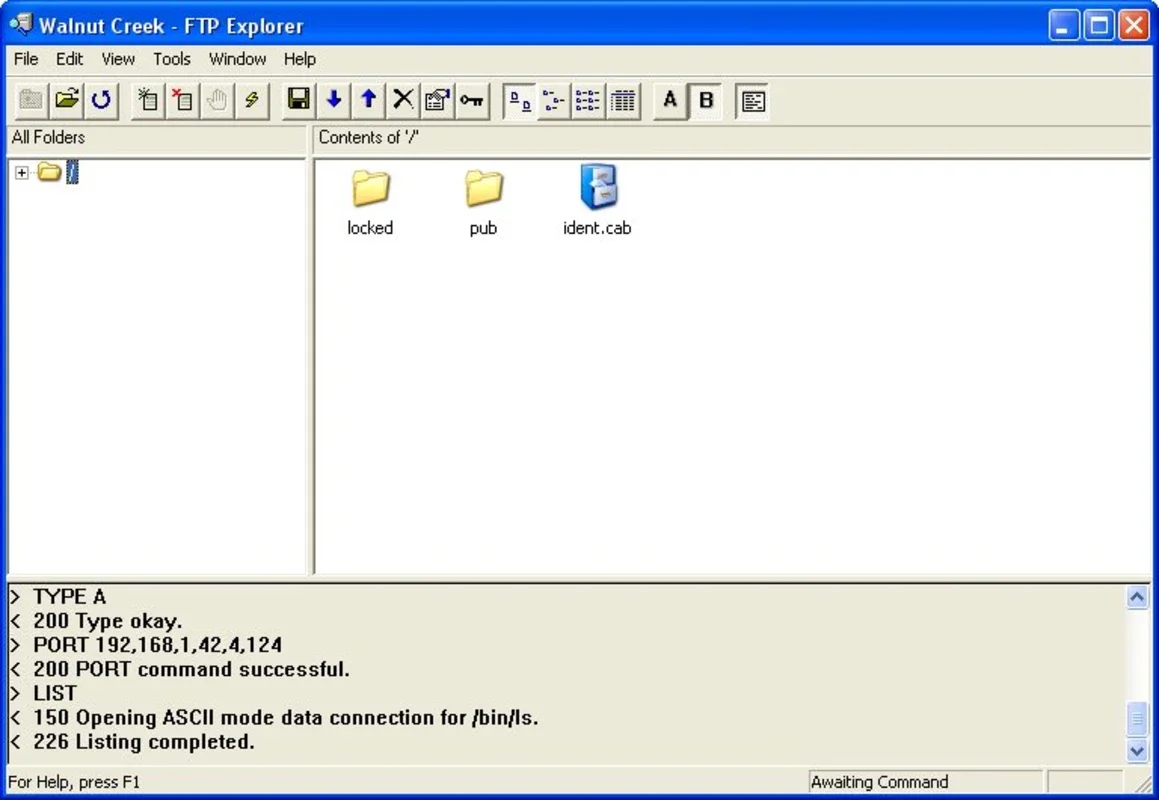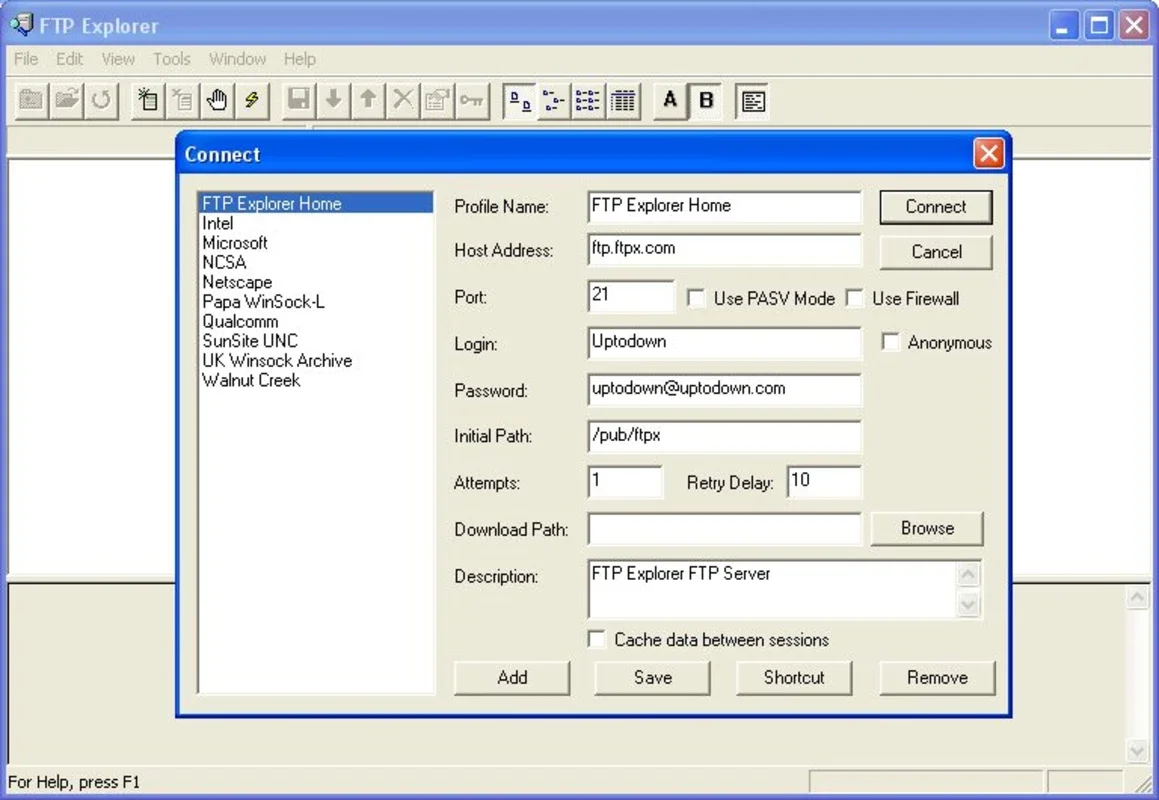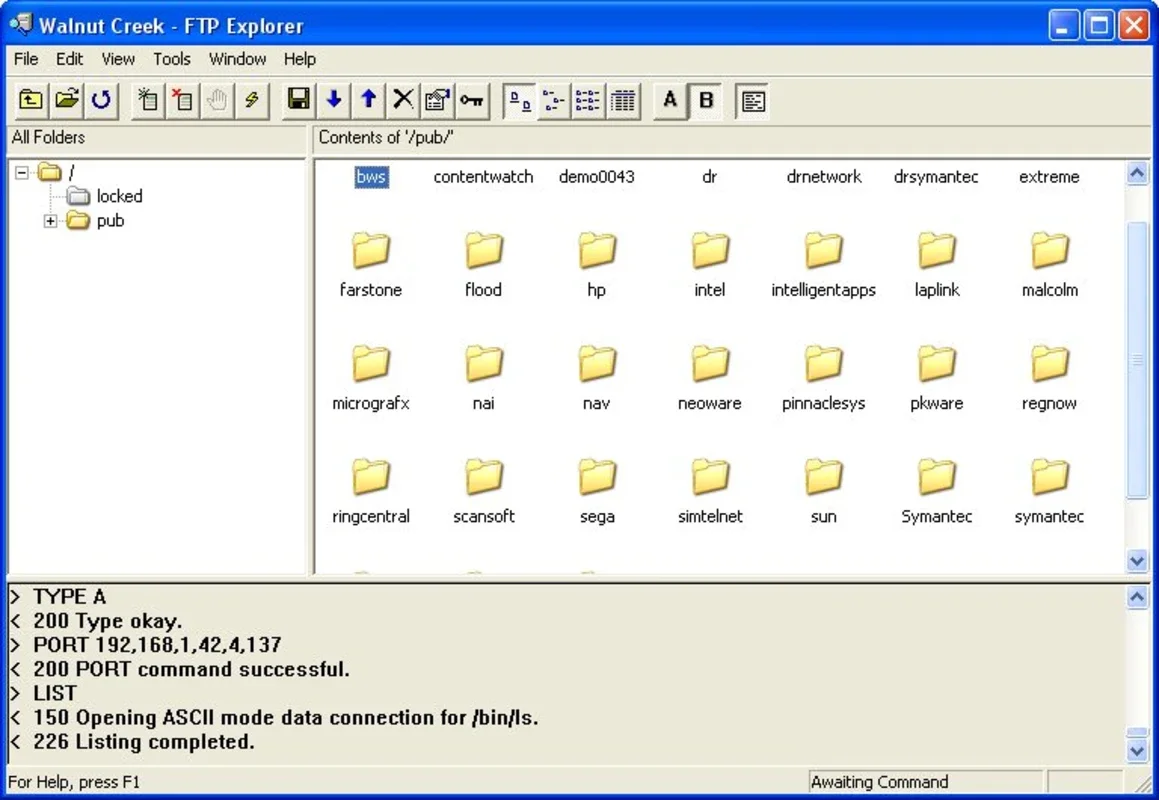FTP Explorer App Introduction
FTP Explorer is a powerful and user-friendly file transfer software designed specifically for the Windows platform. In this comprehensive article, we will explore the various features and benefits of FTP Explorer, as well as how it can enhance your file management experience.
Introduction
FTP Explorer is a specialized application that enables users to efficiently transfer files between their local computer and remote servers. It provides a seamless and intuitive interface, making it easy for both novice and experienced users to handle file transfers with ease.
Key Features
- Secure File Transfers: FTP Explorer utilizes advanced encryption protocols to ensure the security and integrity of your file transfers. This gives you peace of mind knowing that your data is protected during transmission.
- User-Friendly Interface: The software features a clean and intuitive interface that makes navigation and file management a breeze. You can easily browse through directories, upload and download files, and perform other file operations with just a few clicks.
- Fast and Efficient Transfers: With its optimized transfer algorithms, FTP Explorer delivers fast and efficient file transfers, saving you time and effort. Whether you're transferring large files or multiple files simultaneously, the software ensures a smooth and seamless transfer process.
- Support for Multiple Protocols: In addition to FTP, FTP Explorer also supports other popular file transfer protocols such as SFTP and FTPS, giving you more flexibility and options when it comes to connecting to different servers.
- Remote File Editing: With the built-in file editor, you can directly edit files on the remote server without the need to download them to your local computer first. This feature saves time and simplifies the file editing process.
Who is it Suitable For?
FTP Explorer is ideal for a wide range of users, including web developers, system administrators, and individuals who frequently need to transfer files between their local computer and remote servers. Whether you're managing a website, backing up data, or collaborating with a team, FTP Explorer provides the tools and functionality you need to get the job done efficiently.
How to Use FTP Explorer
- Install and launch the FTP Explorer software on your Windows computer.
- Enter the details of the remote server you want to connect to, including the server address, username, and password.
- Once connected, you can browse through the directories on the remote server and select the files you want to transfer.
- To upload files to the server, simply drag and drop the files from your local computer to the appropriate directory on the remote server.
- To download files from the server, select the files you want to download and click the download button. The files will be saved to your local computer.
Conclusion
FTP Explorer is a must-have tool for anyone who needs to transfer files between their local computer and remote servers. With its powerful features, user-friendly interface, and support for multiple protocols, it offers a seamless and efficient file transfer experience. Whether you're a professional or an individual user, FTP Explorer is the perfect solution for your file transfer needs.