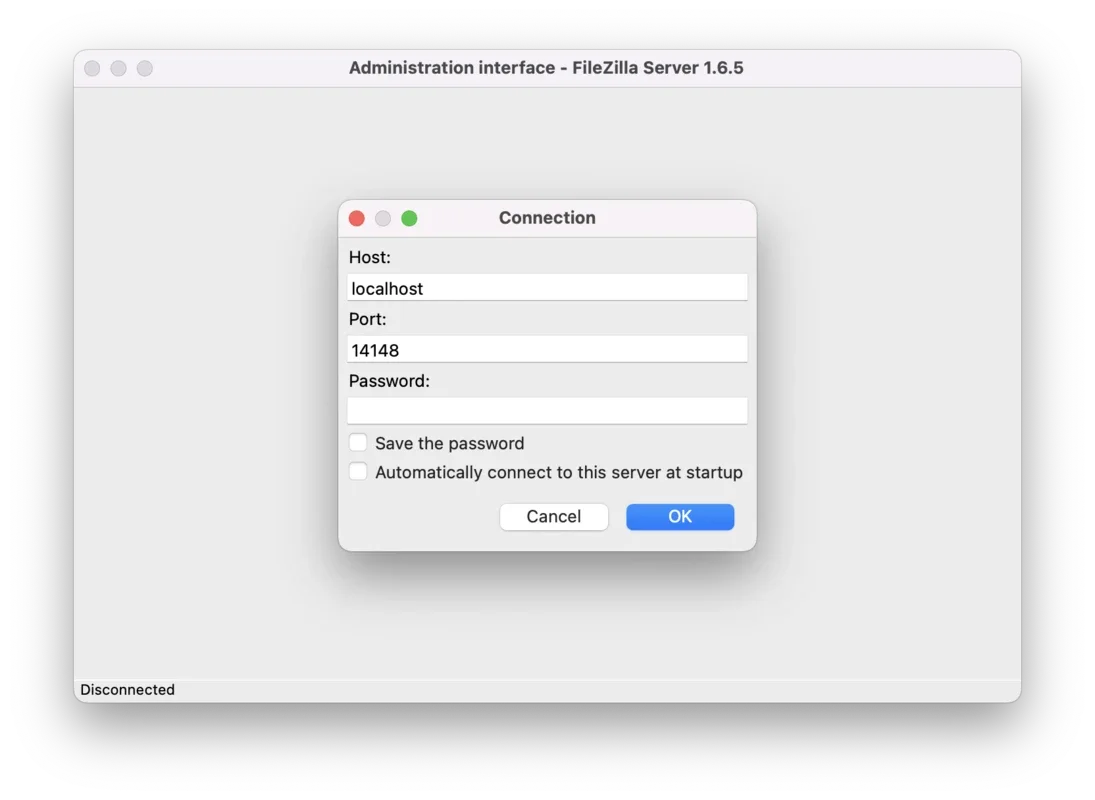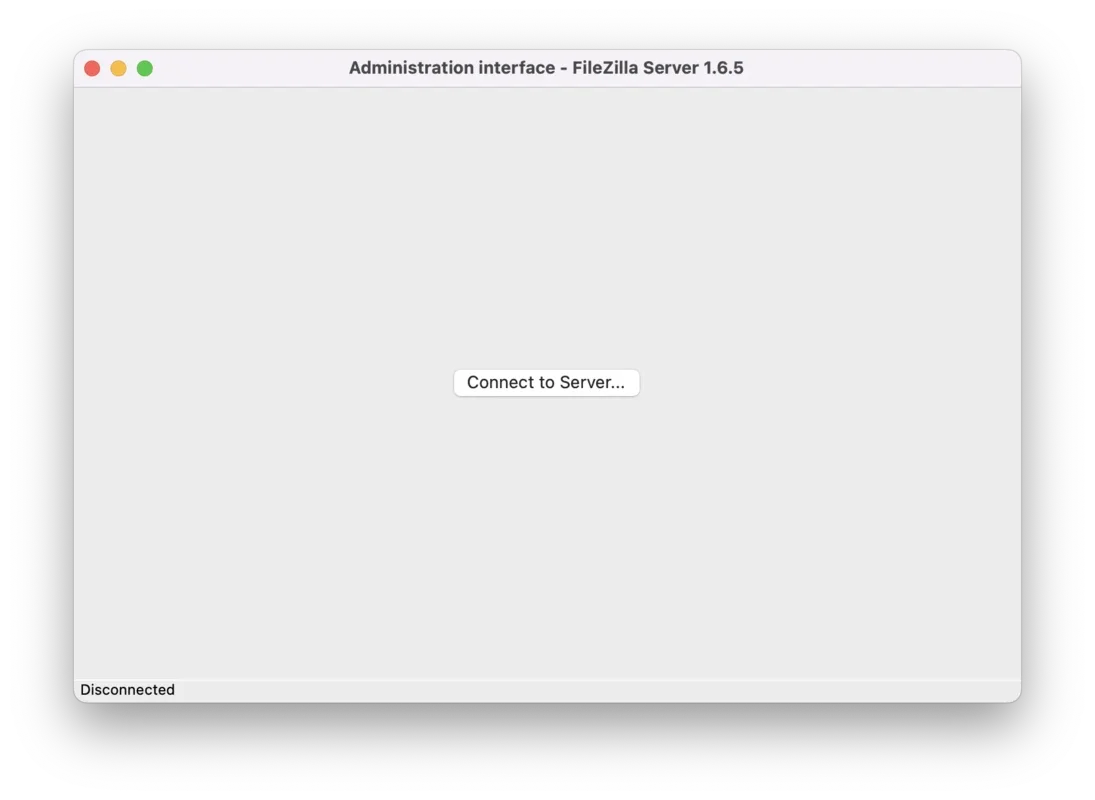FileZilla Server App Introduction
FileZilla Server is a powerful and widely used file transfer server software. In this article, we will explore its features, functionality, and how it can benefit users.
Introduction to FileZilla Server
FileZilla Server is designed to provide a secure and efficient way to transfer files between computers. It is particularly useful for businesses and individuals who need to share and manage large amounts of data.
Key Features of FileZilla Server
- Secure File Transfers: FileZilla Server uses advanced encryption techniques to ensure the security of your data during transfer.
- User Management: You can easily create and manage user accounts, set permissions, and control access to your files.
- Cross-Platform Compatibility: It works on various operating systems, including Windows, making it accessible to a wide range of users.
- Easy Configuration: The software is relatively easy to set up and configure, even for those with limited technical knowledge.
How to Install FileZilla Server on Windows
Installing FileZilla Server on Windows is a straightforward process. Here are the steps:
- Download the FileZilla Server installer from the official website ().
- Run the installer and follow the on-screen instructions.
- During the installation, you will be prompted to set up a server configuration. You can choose the default settings or customize them according to your needs.
- Once the installation is complete, you can start the FileZilla Server service and begin using it.
Managing Users and Permissions in FileZilla Server
One of the important aspects of FileZilla Server is user management. You can create multiple user accounts and assign specific permissions to each user. This allows you to control who can access and modify your files. To create a user, follow these steps:
- Open the FileZilla Server interface.
- Navigate to the Users section.
- Click on the Add button to create a new user.
- Enter the user details, such as username and password.
- Assign the appropriate permissions to the user, such as read, write, or delete.
Using FileZilla Server for File Transfers
Once you have set up the server and configured the users, you can start using FileZilla Server for file transfers. You can use the FileZilla Client (available for multiple platforms) to connect to the FileZilla Server and transfer files. To transfer files, follow these steps:
- Open the FileZilla Client on the computer where you want to transfer files from or to.
- Enter the server address, username, and password in the FileZilla Client.
- Connect to the FileZilla Server.
- Navigate to the desired directory on the server and the local computer.
- Select the files you want to transfer and use the drag-and-drop feature or the transfer commands to move the files between the two locations.
FileZilla Server vs. Other File Transfer Solutions
When it comes to file transfer solutions, there are several options available. Let's compare FileZilla Server with some of the other popular ones:
- SFTP (Secure File Transfer Protocol): SFTP is a secure file transfer protocol that is often used in enterprise environments. While it offers high security, it may require more technical expertise to set up and configure.
- FTP (File Transfer Protocol): FTP is an older file transfer protocol that is still widely used. However, it is not as secure as FileZilla Server or SFTP.
- WebDAV (Web-based Distributed Authoring and Versioning): WebDAV is a protocol that allows for remote file access and editing. It is often used in web applications, but it may have some limitations in terms of performance and security.
FileZilla Server stands out for its ease of use, security features, and cross-platform compatibility. It is a reliable choice for both small businesses and individual users who need a simple yet powerful file transfer solution.
In conclusion, FileZilla Server is a valuable tool for anyone who needs to transfer files securely and efficiently. Whether you are a business owner, a developer, or an individual user, FileZilla Server can meet your file transfer needs. Give it a try and experience the convenience and security it offers.