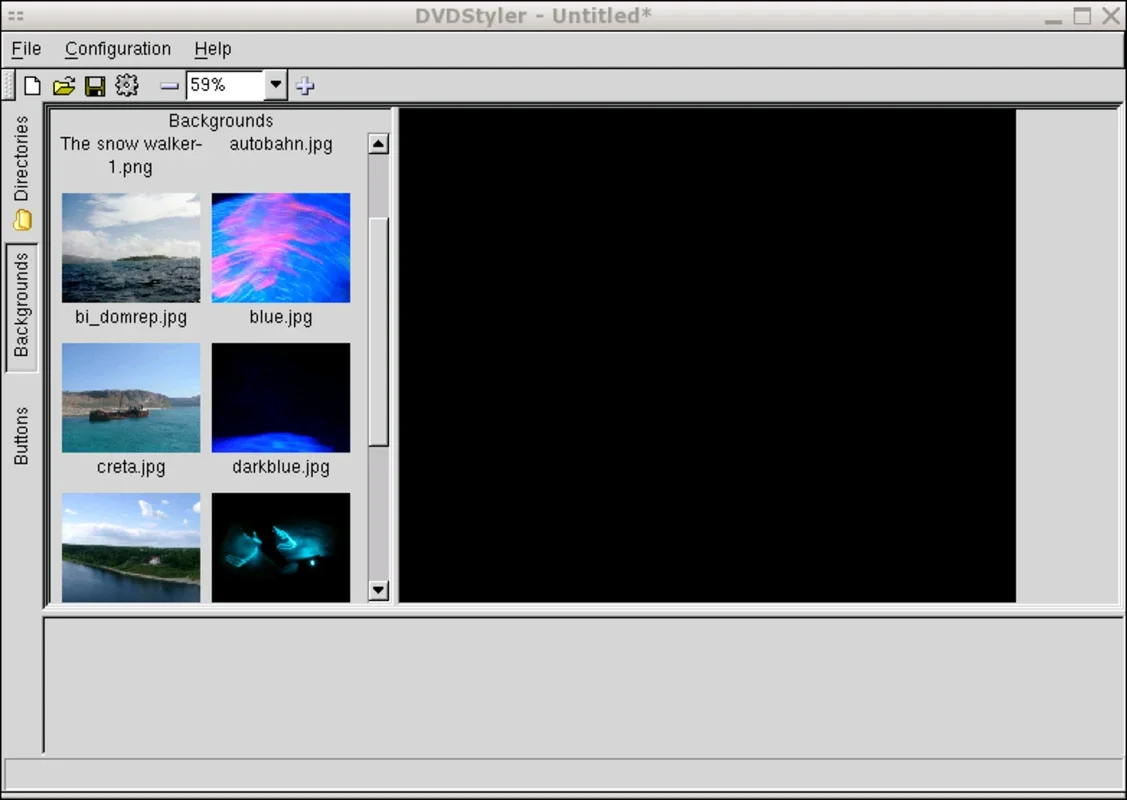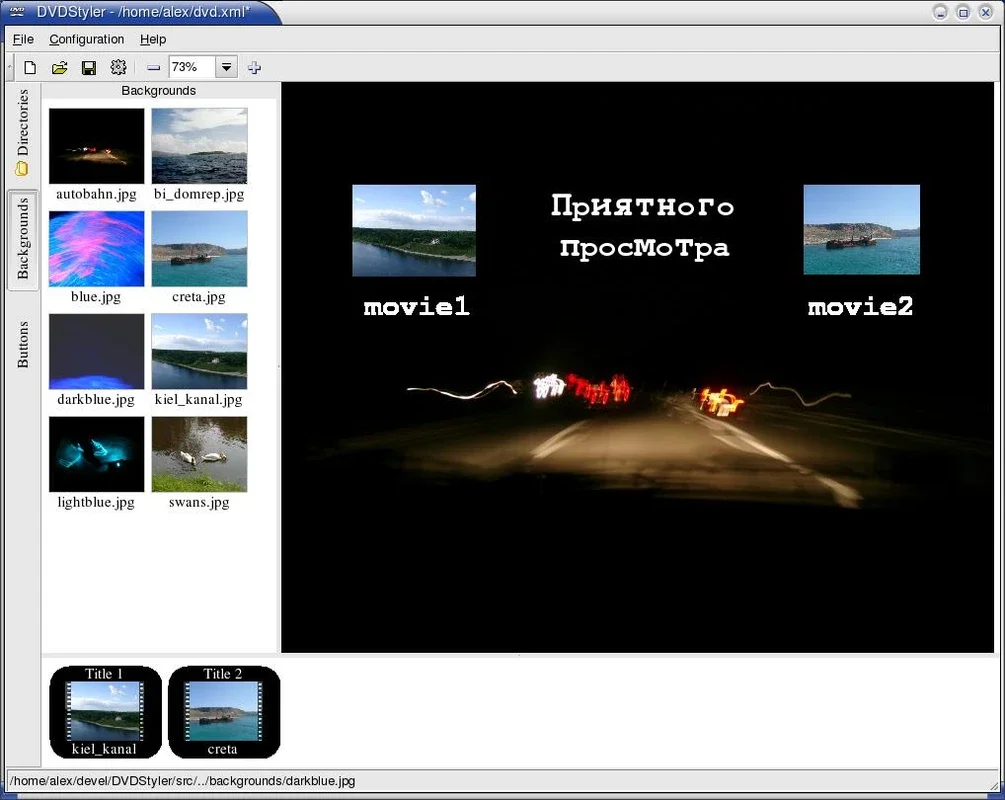DVDStyler App Introduction
DVDStyler is a powerful yet user-friendly DVD authoring application available for free on Windows. It empowers users of all skill levels to create professional-looking DVDs from their video collections, without the need for complex technical knowledge or expensive software. This comprehensive guide will explore DVDStyler's features, benefits, and how it compares to other DVD authoring solutions.
Key Features and Benefits
DVDStyler stands out due to its intuitive interface and robust feature set. Here are some of its key advantages:
- Free and Open Source: Unlike many professional DVD authoring tools that come with hefty price tags, DVDStyler is completely free to use and distribute. Its open-source nature also allows for community contributions and continuous improvement.
- User-Friendly Interface: The drag-and-drop interface makes it incredibly easy to use, even for beginners. No prior experience with video editing or DVD authoring is required.
- Support for Various Video Formats: DVDStyler supports a wide range of video formats, ensuring compatibility with most video files. This eliminates the need for extensive format conversions before creating your DVD.
- Customizable Menus: Create professional-looking menus with ease. Choose from various templates or design your own custom menus using images and text.
- NTSC and PAL Support: DVDStyler supports both NTSC and PAL video standards, ensuring compatibility with DVD players worldwide.
- Image and Text Placement: Precisely place images and text on your menus and chapters for a polished and professional look.
- Easy Navigation: The software's intuitive layout makes navigating and managing your project simple and efficient.
- Regular Updates: The active development community ensures regular updates with bug fixes, performance improvements, and new features.
How DVDStyler Compares to Other DVD Authoring Software
DVDStyler holds its own against commercial DVD authoring software, offering a compelling alternative for users who don't want to pay for expensive licenses. While it may lack some advanced features found in professional-grade software, its ease of use and free price point make it an excellent choice for many users.
Here's a comparison with some popular alternatives:
| Feature | DVDStyler | Adobe Encore (Commercial) | Nero Burning ROM (Commercial) |
|---|---|---|---|
| Price | Free | Expensive | Expensive |
| Ease of Use | Excellent | Moderate | Moderate |
| Feature Set | Comprehensive for its price point | Extensive, advanced features | Extensive, advanced features |
| Video Format Support | Wide range | Wide range | Wide range |
| Menu Customization | Good, customizable templates and options | Excellent, highly customizable | Excellent, highly customizable |
As you can see, DVDStyler provides a strong balance of features and ease of use at a significantly lower cost than commercial alternatives. While professional software may offer more advanced features, DVDStyler is more than sufficient for most users' needs.
Step-by-Step Guide to Creating a DVD with DVDStyler
Creating a DVD with DVDStyler is a straightforward process. Follow these steps:
- Install DVDStyler: Download and install the software from the official website.
- Import Video Files: Drag and drop your MPEG video files into the DVDStyler interface.
- Create Menus (Optional): Design your DVD menus using the built-in tools. Choose background images, add text, and customize the menu layout.
- Select Video Standard: Choose either NTSC or PAL depending on your target DVD player.
- Arrange Chapters: Organize your video files into chapters for easy navigation.
- Preview: Preview your DVD before burning to ensure everything looks and functions correctly.
- Burn to DVD: Insert a blank DVD and burn your project using a compatible DVD burner.
Troubleshooting and Tips
- Ensure Compatibility: Make sure your video files are in a compatible format. DVDStyler supports a wide range of formats, but some less common formats might require conversion.
- Check Disk Space: Ensure you have enough free space on your hard drive to accommodate the DVD project.
- Use High-Quality Media: Use high-quality DVD media for optimal results.
- Consult the Documentation: The official DVDStyler documentation provides detailed instructions and troubleshooting tips.
Conclusion
DVDStyler is a fantastic free and open-source DVD authoring tool for Windows users. Its user-friendly interface, comprehensive feature set, and wide format support make it an ideal choice for creating professional-looking DVDs without the need for expensive software or extensive technical expertise. Whether you're a seasoned video editor or a complete beginner, DVDStyler empowers you to bring your video projects to life on DVD.