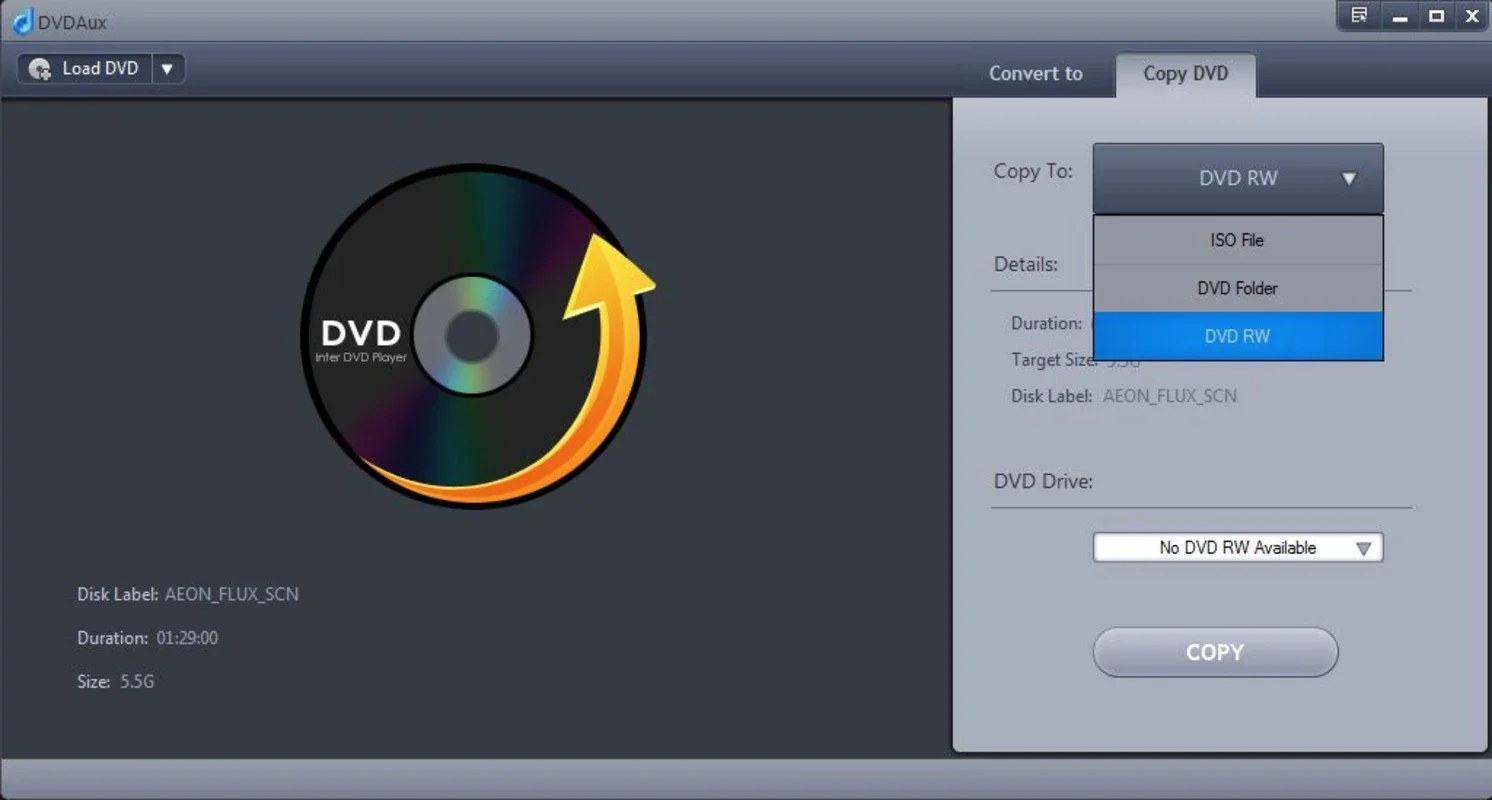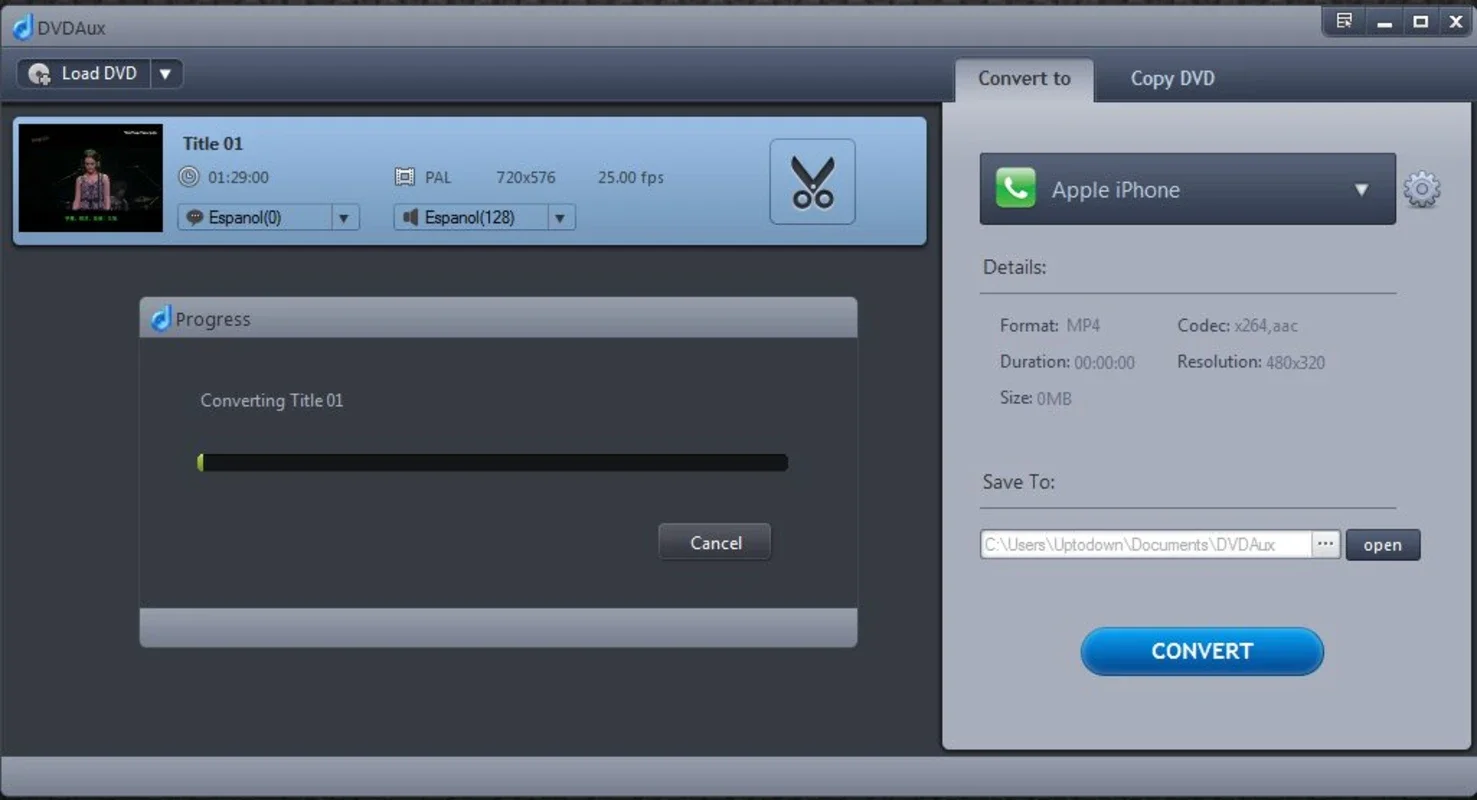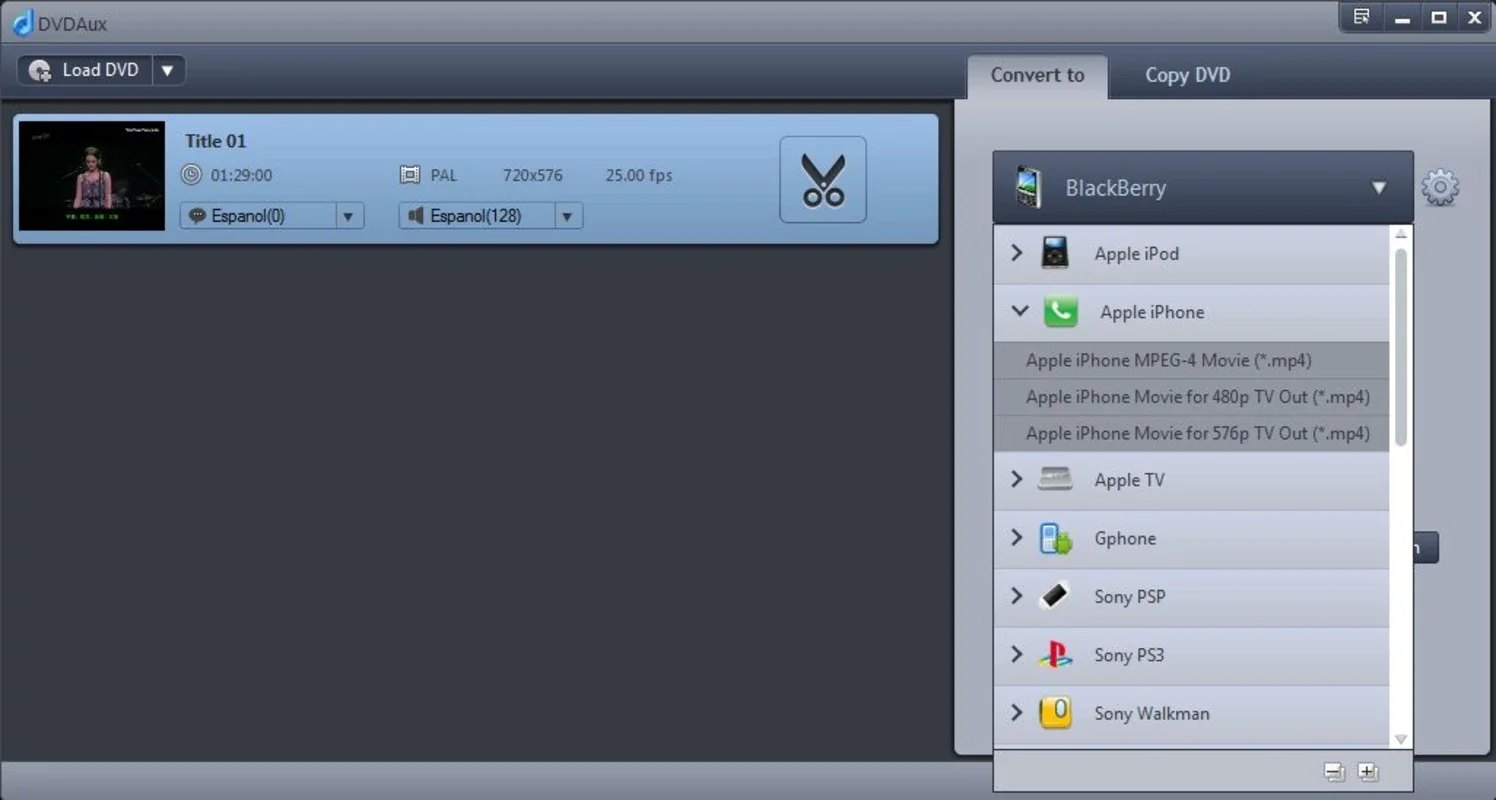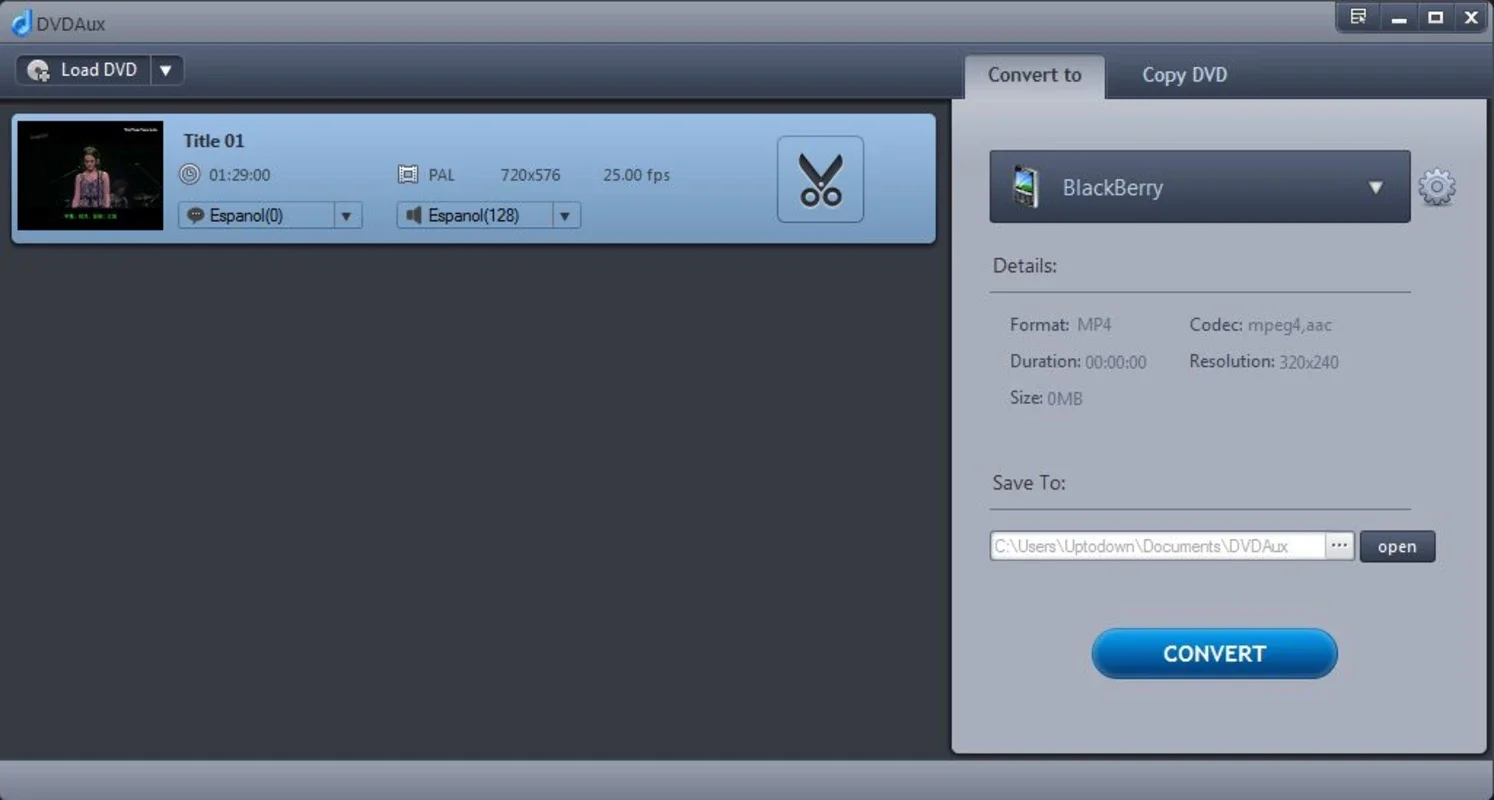DVDAux App Introduction
DVDAux is a powerful Windows application designed to preserve your DVD collections by extracting and converting their video content into various formats. This comprehensive guide explores DVDAux's features, benefits, and how it compares to other DVD ripping and conversion software.
Understanding the Need for DVD Archiving
DVDs, while a revolutionary technology in their time, are susceptible to damage and degradation. Scratches, age, and general wear and tear can render your precious movie and video collections unplayable. DVDAux offers a proactive solution by allowing you to create digital backups of your DVDs, ensuring their longevity and accessibility.
Key Features of DVDAux
DVDAux stands out with its versatility and ease of use. Here's a breakdown of its core features:
- DVD Ripping: The software's primary function is to extract video content from DVDs, preserving the original quality as much as possible.
- Format Conversion: Once ripped, DVDAux allows you to convert your videos into a wide array of popular formats, including MP4, AVI, MKV, and more. This ensures compatibility with virtually any device.
- Device Compatibility: DVDAux supports conversion for various devices, such as iPods, iPhones, PSPs, PS3s, Xboxes, Android devices, Nintendo consoles, iRivers, BlackBerrys, Nokias, and many other portable players. This eliminates the need for multiple conversion tools.
- High-Speed Conversion: The software is optimized for speed, allowing you to convert your DVDs quickly without compromising quality.
- ISO and DVD Image Creation: Beyond simple conversion, DVDAux enables you to create ISO images and DVD folders, providing flexible backup options.
- User-Friendly Interface: DVDAux boasts an intuitive interface, making it accessible to users of all technical skill levels.
How DVDAux Compares to Other Software
Several other DVD ripping and conversion programs exist, but DVDAux distinguishes itself in several key areas:
- Broad Format Support: While many competitors offer a limited range of output formats, DVDAux provides extensive compatibility, ensuring your converted videos work across a wide array of devices.
- Speed and Efficiency: Compared to some slower alternatives, DVDAux prioritizes speed without sacrificing quality, making it a time-efficient solution.
- User-Friendliness: Many DVD ripping programs have complex interfaces. DVDAux's intuitive design makes the process straightforward and easy to learn.
- Comprehensive Backup Options: The ability to create ISO images and DVD folders adds an extra layer of security and flexibility to your backup strategy, something not all competitors offer.
Let's compare DVDAux to two popular alternatives:
DVDAux vs. HandBrake: HandBrake is a well-known open-source video transcoder. While powerful and versatile, it can have a steeper learning curve than DVDAux. DVDAux offers a more user-friendly experience for those less familiar with video encoding settings.
DVDAux vs. MakeMKV: MakeMKV is primarily focused on ripping DVDs to MKV format. DVDAux offers broader format support and additional features like ISO creation, making it a more comprehensive solution.
Step-by-Step Guide to Using DVDAux
- Installation: Download and install DVDAux on your Windows computer. The installation process is typically straightforward and requires minimal user interaction.
- DVD Insertion: Insert the DVD you wish to convert into your computer's DVD drive.
- Software Launch: Launch DVDAux. The software should automatically detect the inserted DVD.
- Title Selection: Choose the titles or chapters you want to convert. DVDAux provides a clear interface to select specific content.
- Output Format Selection: Select your desired output format from the list of supported formats. Consider the compatibility of the format with your target device.
- Output Settings: Adjust output settings as needed. Options may include video resolution, bitrate, and audio settings. For most users, the default settings will suffice.
- Conversion Start: Initiate the conversion process. DVDAux will begin extracting and converting the selected content. The conversion time will vary depending on the length of the video and your computer's processing power.
- Output Location: Specify the location where you want to save the converted files. It's recommended to create a dedicated folder for your DVD backups.
Troubleshooting Common Issues
- DVD Not Detected: Ensure your DVD is correctly inserted and that your computer's DVD drive is functioning properly.
- Conversion Errors: Check your computer's resources (CPU, RAM, disk space). Insufficient resources can lead to conversion errors. Also, ensure that you have selected a compatible output format.
- Slow Conversion Speed: A slower-than-expected conversion speed might be due to insufficient computer resources or complex video encoding settings.
Conclusion
DVDAux provides a user-friendly and efficient way to archive and convert your DVD collections. Its versatility, speed, and broad device compatibility make it a valuable tool for preserving your precious memories and ensuring their accessibility for years to come. By following the steps outlined above, you can easily protect your DVD collection from damage and enjoy your favorite movies and videos on any device you choose.