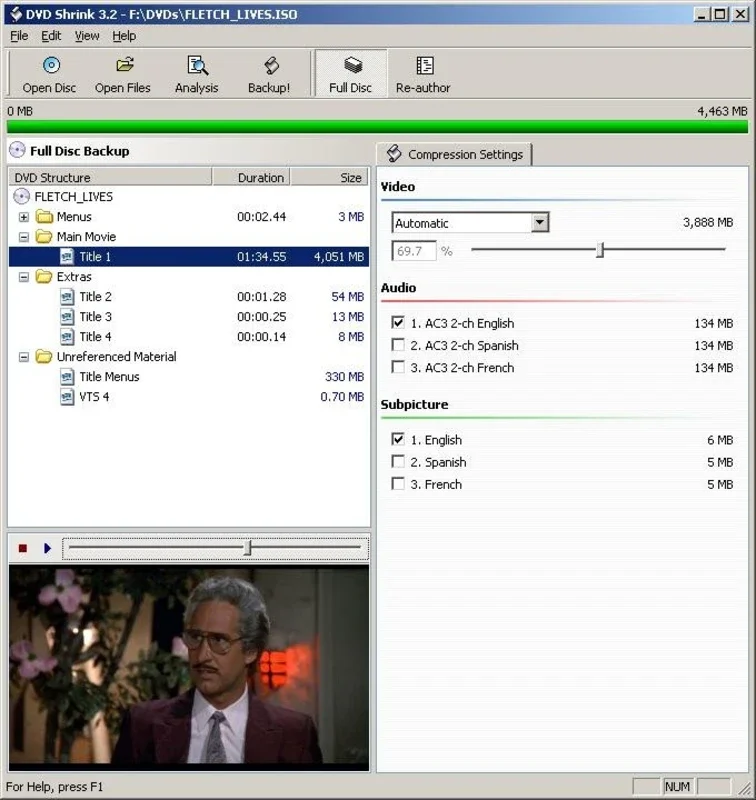DVD Shrink App Introduction
DVD Shrink is a powerful and versatile tool that allows users to create backups of their DVDs. It's a crucial first step in the DVD copying process, addressing the common challenges of DVD size limitations and copy protection. This comprehensive guide will delve into the functionalities, benefits, and usage of DVD Shrink for Windows.
Understanding the Need for DVD Shrink
Standard writable DVDs have a smaller capacity than many commercially produced DVDs, especially DVD9s. Moreover, many original DVDs employ copy protection mechanisms to prevent unauthorized duplication. DVD Shrink elegantly solves these issues by extracting the necessary data from the source DVD, compressing it efficiently, and preparing it for burning onto a blank DVD. This process ensures that you can create a complete backup of your DVD collection, even if the original disc is larger than a standard DVD5 or contains copy protection.
Key Features and Functionalities
- Compression: DVD Shrink's primary function is to compress the data on a DVD to fit onto a smaller, writable DVD. It uses various compression techniques to minimize data loss while maintaining acceptable video and audio quality. Users can adjust compression settings to balance file size and quality.
- Copy Protection Removal: DVD Shrink effectively bypasses many common copy protection schemes, allowing users to create backups of protected DVDs. This feature is essential for preserving valuable movie collections or personal backups.
- Image Creation: After compression and preparation, DVD Shrink creates an ISO image file of the DVD. This image file is then used by burning software to create a physical DVD copy.
- Ease of Use: Despite its powerful capabilities, DVD Shrink boasts a user-friendly interface, making it accessible to both novice and experienced users. The intuitive design simplifies the complex process of DVD copying.
- Portability: DVD Shrink is a portable application, meaning it doesn't require installation. Users can run it directly from a USB drive or other portable storage, making it highly convenient.
- Freeware: DVD Shrink is completely free to use, eliminating the need for expensive software subscriptions or one-time purchases.
Step-by-Step Guide to Using DVD Shrink
- Obtain DVD Shrink: Download the latest version of DVD Shrink from a reputable source. Remember to always download from trusted websites to avoid malware.
- Launch DVD Shrink: Since it's a portable application, simply double-click the executable file to launch the program. No installation is required.
- Insert Source DVD: Insert the DVD you wish to copy into your computer's DVD drive.
- Select Source: DVD Shrink will automatically detect the DVD. Select the appropriate title from the list of available titles on the DVD.
- Choose Output Settings: Configure the output settings, including the desired compression level and output format. Higher compression levels will result in smaller file sizes but may slightly reduce video quality. Experiment to find the optimal balance.
- Create Image: Once the settings are configured, click the "Create Image" button to begin the process. This may take some time depending on the size of the DVD and the chosen compression level.
- Burn Image: After the image is created, use a separate burning software (such as DeepBurner or Nero Burning ROM) to burn the ISO image file onto a blank DVD.
Comparing DVD Shrink to Other DVD Copying Software
DVD Shrink stands out from other DVD copying software due to its combination of ease of use, powerful features, and free availability. While other programs may offer additional features, such as advanced editing capabilities, DVD Shrink excels in its simplicity and effectiveness for creating basic DVD backups. Many commercial alternatives lack the portability and freeware nature of DVD Shrink, making it a compelling choice for budget-conscious users.
Troubleshooting Common Issues
- Copy Protection Errors: If you encounter copy protection errors, ensure that you have selected the correct settings in DVD Shrink. Some copy protection schemes are more resistant to cracking than others.
- Compression Issues: If the compression level is too high, the resulting video quality may be significantly reduced. Experiment with different compression settings to find the best balance between file size and quality.
- Burning Errors: If you encounter errors during the burning process, ensure that you are using a compatible burning software and that the blank DVD is of good quality.
Conclusion
DVD Shrink remains a valuable tool for anyone needing to create backups of their DVD collection. Its ease of use, powerful features, and free availability make it a top choice for both novice and experienced users. While technology continues to evolve, DVD Shrink's core functionality remains relevant and indispensable for preserving and sharing DVD content.
Disclaimer: The use of DVD Shrink for copying copyrighted material without permission is illegal in many jurisdictions. This guide is intended for educational and backup purposes only. Always respect copyright laws and obtain permission before copying copyrighted DVDs.