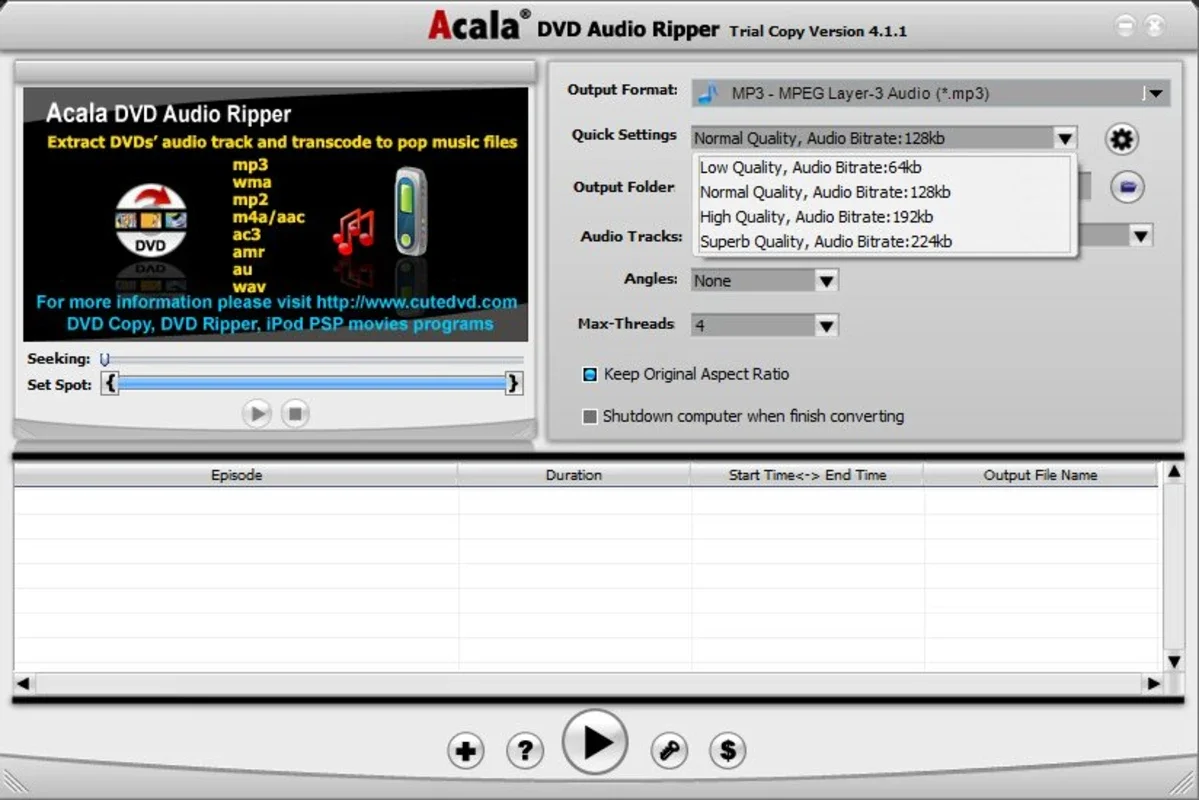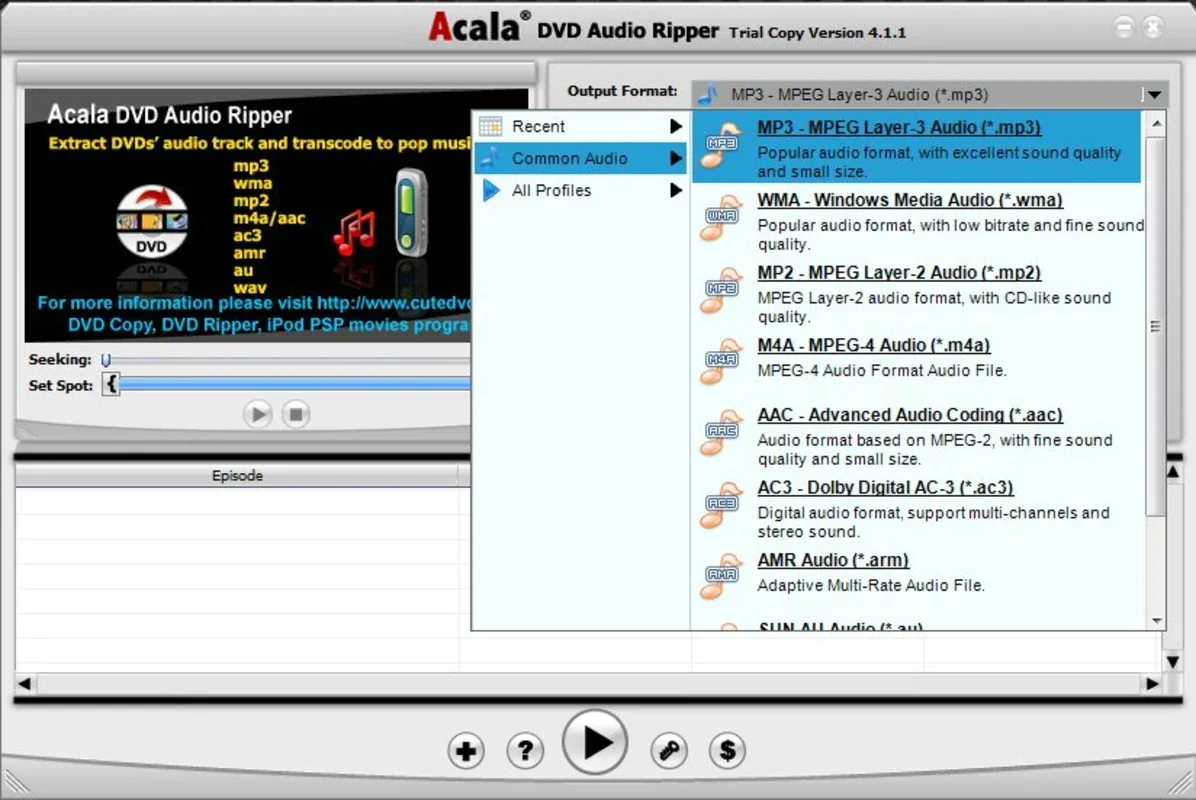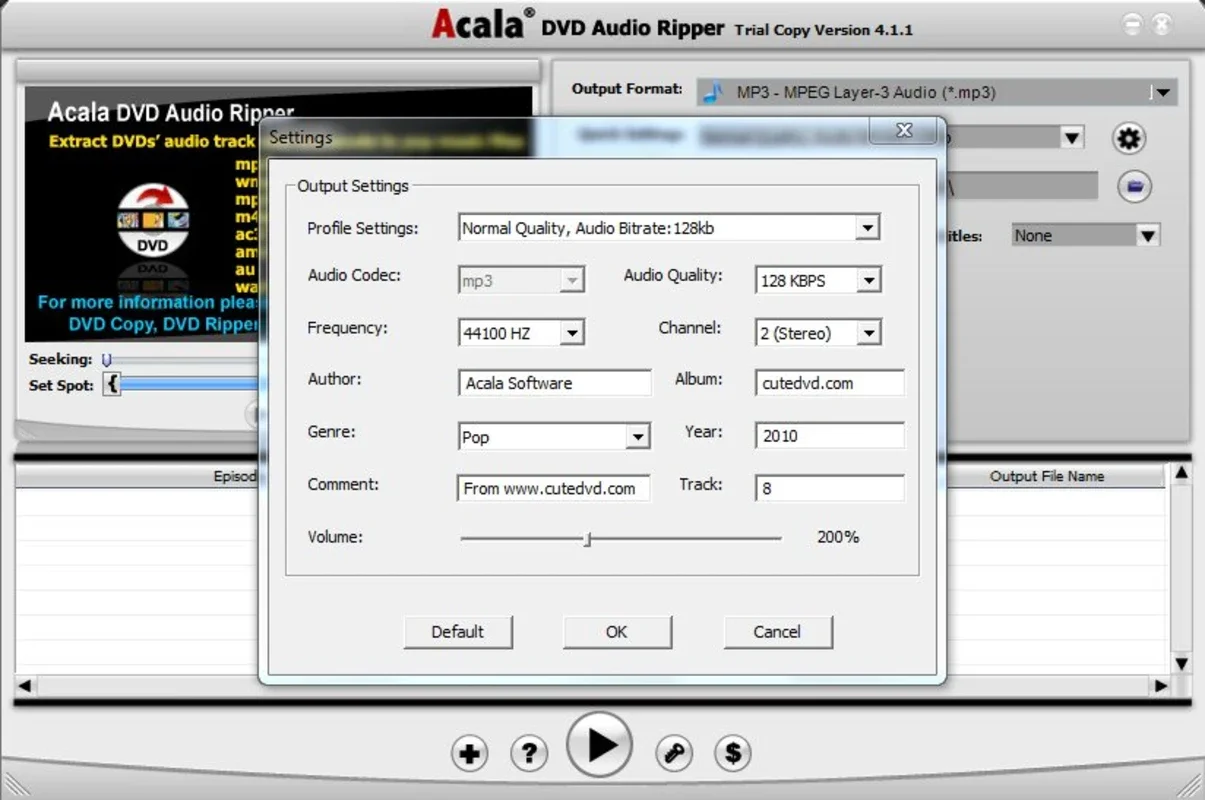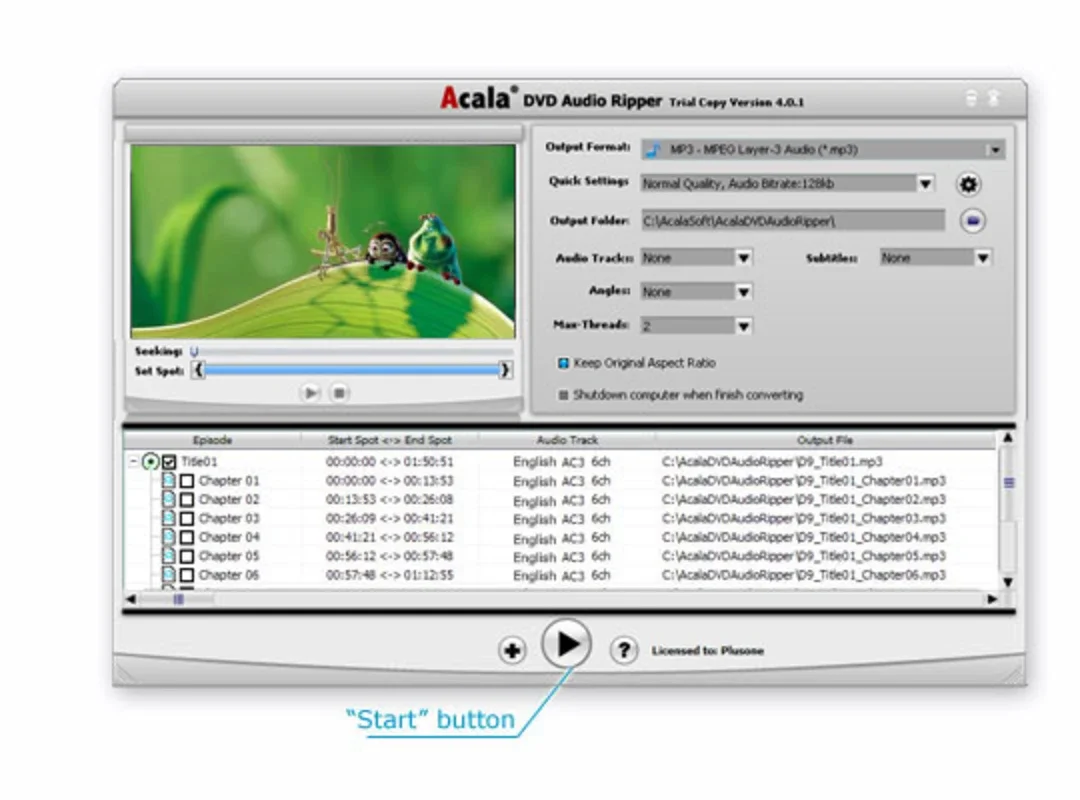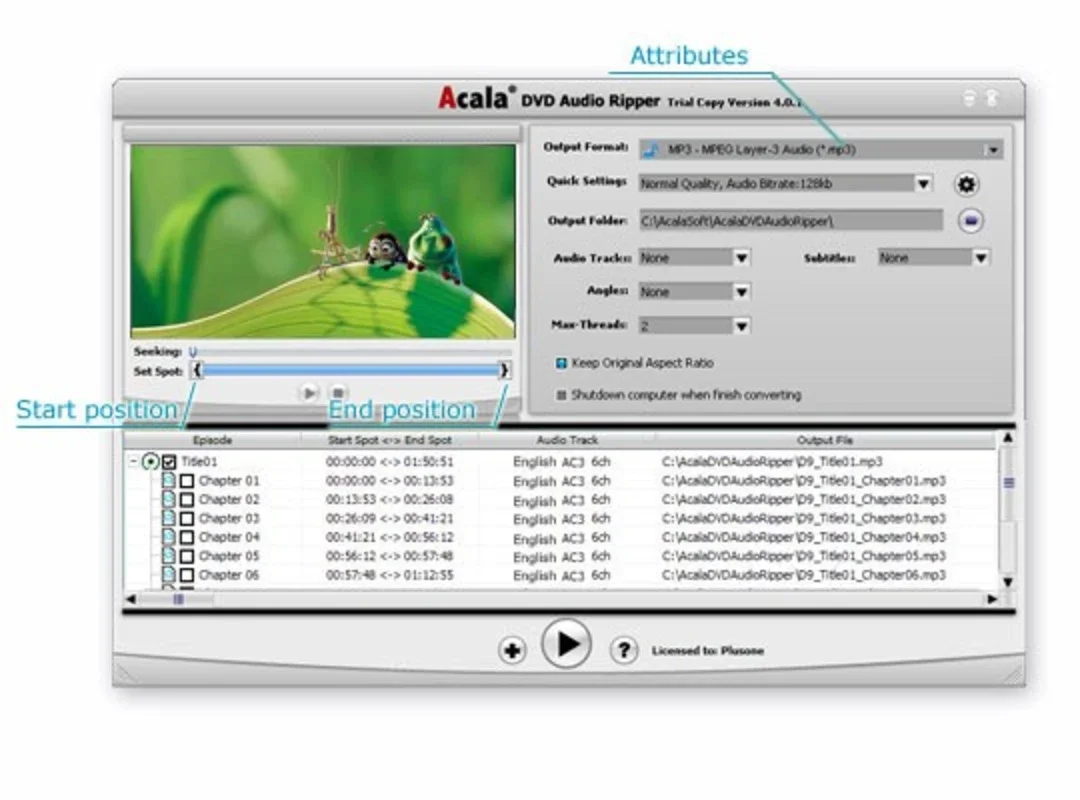Acala DVD Audio Ripper App Introduction
Acala DVD Audio Ripper is a Windows application designed for effortless extraction and conversion of audio from your DVDs. This guide will provide a comprehensive overview of its features, functionality, and how it compares to other audio extraction tools.
Key Features and Benefits
- Effortless Audio Extraction: Acala DVD Audio Ripper simplifies the process of extracting audio from DVDs. Its intuitive interface allows users of all technical skill levels to easily select their DVD and begin the extraction process.
- Versatile Output Formats: The software supports a wide range of audio formats, including MP3, WAV, WMA, MP2, M4A, ACC, AMR, AU, and AC3. This versatility ensures compatibility with various devices and players.
- High-Speed Conversion: Acala DVD Audio Ripper boasts fast conversion speeds, even when processing multiple files simultaneously (batch processing). This significantly reduces the time required for audio extraction and conversion.
- Automated Shutdown: The software offers a convenient feature to automatically shut down your computer once the conversion process is complete. This is particularly useful for overnight or unattended conversions.
- Intuitive Interface: The user-friendly interface makes the software accessible to everyone, regardless of their technical expertise. The straightforward design eliminates the learning curve often associated with similar software.
How Acala DVD Audio Ripper Works
The process of using Acala DVD Audio Ripper is remarkably simple:
- Insert your DVD: Place the DVD containing the audio you wish to extract into your computer's DVD drive.
- Launch the software: Open the Acala DVD Audio Ripper application.
- Select your DVD: The software will automatically detect the inserted DVD. Select the DVD from the program's interface.
- Choose your output format: Select your desired audio format from the list of supported formats (MP3, WAV, WMA, MP2, M4A, ACC, AMR, AU, AC3).
- Start the extraction: Initiate the audio extraction process. The software will begin extracting and converting the audio from the DVD to your chosen format.
- (Optional) Automatic Shutdown: Enable the automatic shutdown feature if you prefer your computer to shut down automatically after the conversion is complete.
Comparison with Other Audio Extraction Software
Acala DVD Audio Ripper stands out from the competition due to its combination of speed, ease of use, and versatile output options. While other software may offer similar functionalities, Acala DVD Audio Ripper often excels in terms of conversion speed and user-friendliness. For example, compared to some open-source alternatives, Acala DVD Audio Ripper provides a more streamlined and intuitive user experience, making it ideal for users who prioritize simplicity and efficiency.
Unlike some commercial software that may be bloated with unnecessary features, Acala DVD Audio Ripper focuses on its core functionality: efficient audio extraction and conversion. This focused approach contributes to its speed and ease of use.
While some competitors might offer a wider array of advanced features, such as sophisticated editing tools, Acala DVD Audio Ripper prioritizes speed and simplicity, making it a perfect choice for users who primarily need a quick and easy way to extract audio from their DVDs.
Troubleshooting and FAQs
- Q: What if my DVD isn't recognized?
- A: Ensure your DVD is correctly inserted and that your computer's DVD drive is functioning properly. Restart your computer and try again.
- Q: What should I do if the conversion process is slow?
- A: Make sure your computer meets the minimum system requirements. Close any unnecessary applications running in the background to free up system resources.
- Q: Can I extract audio from copy-protected DVDs?
- A: The ability to extract audio from copy-protected DVDs depends on the level of protection employed. Some copy protection schemes may prevent extraction, while others may be bypassed by the software. Note that extracting copyrighted material without permission is illegal.
- Q: What are the system requirements?
- A: Refer to the software's official documentation or website for the most up-to-date system requirements.
Conclusion
Acala DVD Audio Ripper provides a user-friendly and efficient solution for extracting and converting audio from DVDs. Its intuitive interface, high-speed conversion, and versatile output options make it a valuable tool for anyone needing to transfer audio from DVDs to their computer. While it may not offer the advanced features of some more comprehensive software packages, its focus on simplicity and speed makes it an excellent choice for users who prioritize efficiency and ease of use. Remember always to respect copyright laws when extracting audio from DVDs.