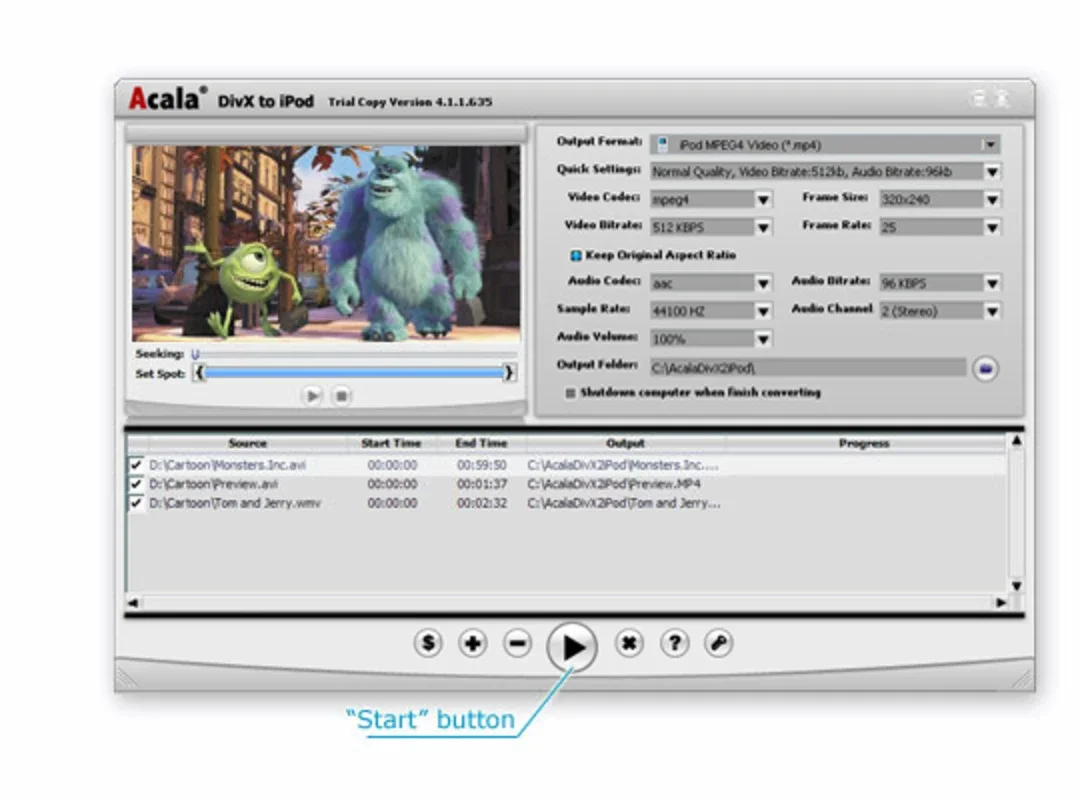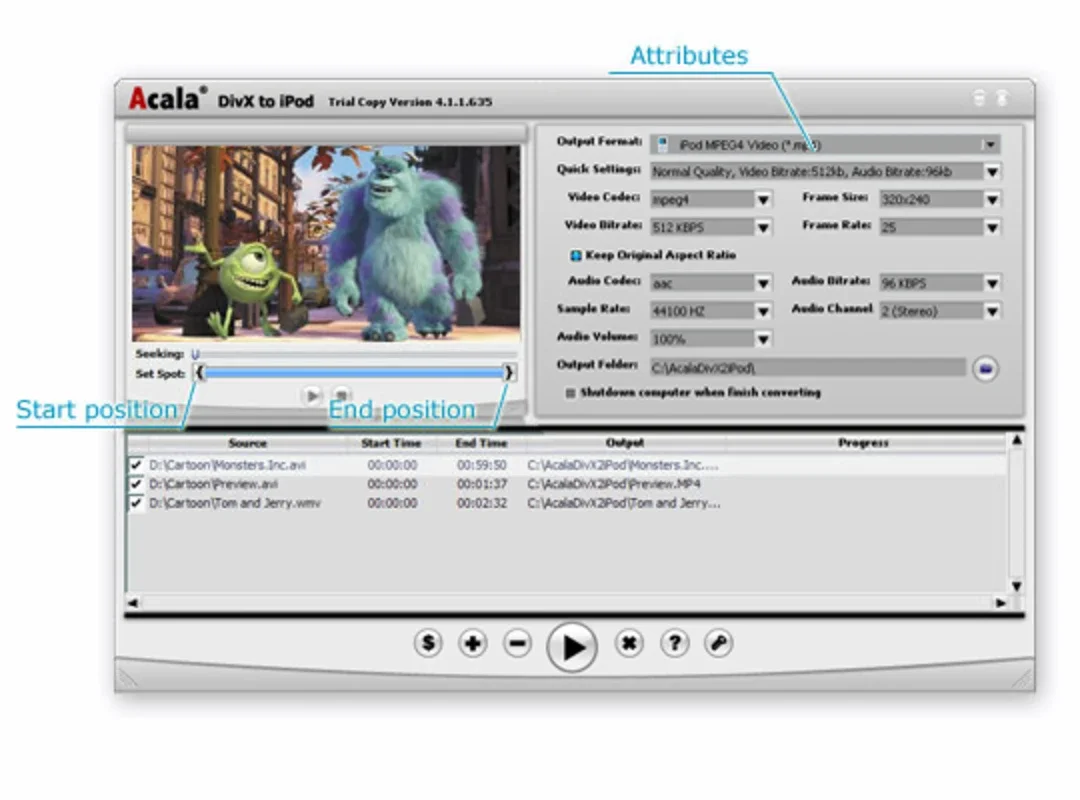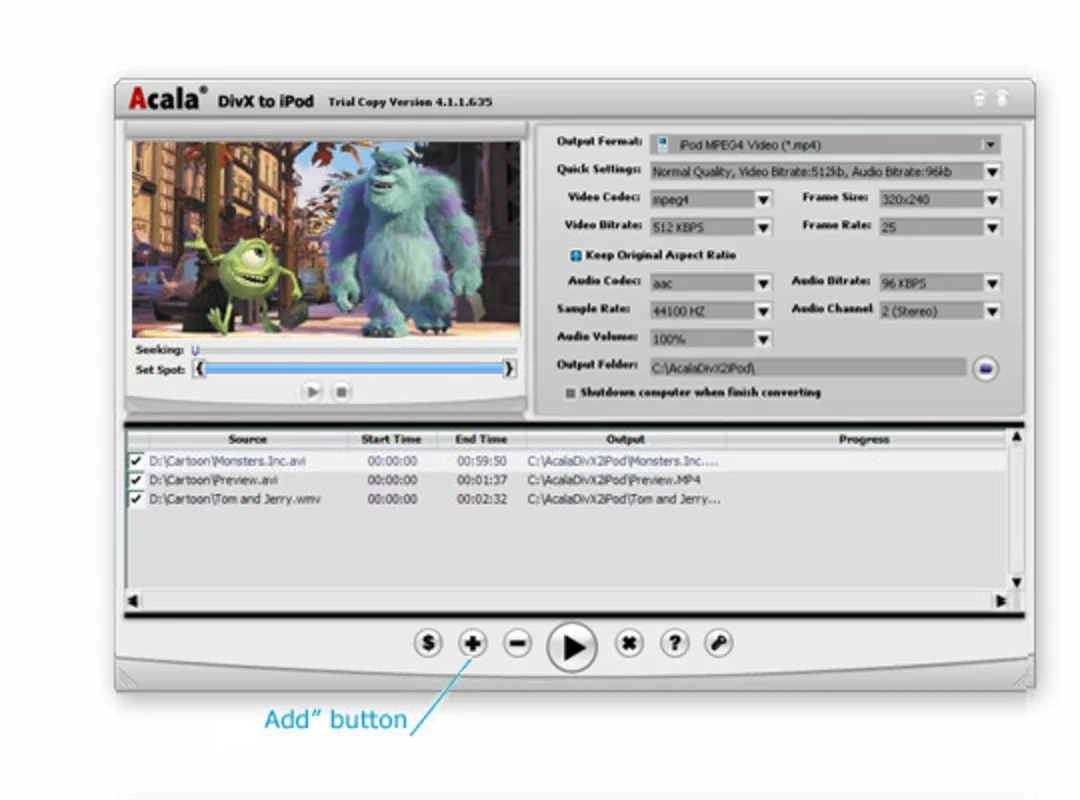Acala DivX to iPod App Introduction
Acala DivX to iPod is a Windows-based video converter designed to streamline the process of making your video files compatible with your iPod. This user-friendly application simplifies the conversion of various video formats into MPEG4 and H.264, ensuring seamless playback on your iPod, wherever you go. Beyond basic conversion, Acala DivX to iPod offers additional features to enhance your video management experience.
Key Features and Benefits
- Effortless Conversion: Acala DivX to iPod simplifies the often-complex process of video format conversion. Its intuitive interface guides users through the steps, making it accessible even for those without extensive technical expertise. The software handles the technical details, allowing you to focus on enjoying your videos.
- Wide Format Support: The application supports a broad range of video formats, ensuring compatibility with most video files you may have. This eliminates the need for multiple converters, streamlining your workflow.
- Customizable Output Settings: Users have extensive control over the output settings, including codecs, file size, and quality. This allows for optimization of video files for various iPod models and storage capacities. You can balance file size and video quality to suit your needs.
- Audio Extraction: In addition to video conversion, Acala DivX to iPod can extract audio tracks from video files, providing flexibility in managing your audio content. This feature is useful for creating custom playlists or enjoying the soundtrack of your favorite videos.
- Batch Conversion: Save time and effort by converting multiple video files simultaneously. The batch conversion feature significantly speeds up the process, ideal for large video collections.
- Video Editing Capabilities: Before conversion, Acala DivX to iPod allows basic video editing, including adding text overlays and watermarks. This is useful for personalizing videos or adding credits when sharing your creations.
How Acala DivX to iPod Compares to Other Video Converters
Acala DivX to iPod stands out from other video converters due to its user-friendly interface and focus on iPod compatibility. While many converters offer a wide array of features, they can sometimes be overly complex. Acala DivX to iPod strikes a balance between functionality and ease of use. Compared to other iPod-specific converters, Acala DivX to iPod often provides a more streamlined experience, focusing on the essential conversion tools without unnecessary complexities.
Consider the following comparison points:
| Feature | Acala DivX to iPod | Competitor X | Competitor Y |
|---|---|---|---|
| Ease of Use | Excellent | Good | Fair |
| iPod Compatibility | Excellent | Good | Good |
| Format Support | Good | Excellent | Good |
| Editing Features | Basic | Advanced | Basic |
| Batch Conversion | Yes | Yes | Yes |
This table illustrates that Acala DivX to iPod excels in ease of use and iPod compatibility, making it a strong choice for users who prioritize a simple and effective conversion process. While other converters may offer more advanced features, they may also come with a steeper learning curve.
Step-by-Step Guide: Converting Your Videos
- Installation: Install Acala DivX to iPod on your Windows machine. The installation process is typically straightforward and requires minimal user interaction.
- Import Videos: Add the video files you want to convert to the application's interface. You can typically drag and drop files or use a file browser to select them.
- Choose Output Settings: Select the desired output format (MPEG4 or H.264), codec, quality, and other settings. The application provides clear options and descriptions to guide you.
- Customize (Optional): Add text, watermarks, or make other adjustments to your videos before conversion.
- Start Conversion: Initiate the conversion process. The application will display the progress, allowing you to monitor the conversion status.
- Transfer to iPod: Once the conversion is complete, transfer the converted files to your iPod using your preferred method (e.g., iTunes, file explorer).
Troubleshooting and FAQs
- Q: What if my video format isn't supported? A: While Acala DivX to iPod supports a wide range of formats, some less common formats may not be compatible. You may need to use a different converter for those files.
- Q: How can I improve the video quality? A: Adjust the output settings to increase the bitrate and resolution. However, this will also increase the file size.
- Q: What should I do if the conversion process fails? A: Ensure that you have sufficient disk space and that your computer meets the minimum system requirements. Check the application's log files for any error messages.
Conclusion
Acala DivX to iPod provides a user-friendly and efficient solution for converting videos to a format compatible with iPods. Its intuitive interface, customizable settings, and batch conversion capabilities make it a valuable tool for anyone who wants to easily enjoy their video collections on their iPod. While it may not offer the advanced features of some professional-grade converters, its simplicity and focus on iPod compatibility make it a strong choice for many users. The ability to add personal touches like text and watermarks adds a unique value proposition, setting it apart from more basic conversion tools.