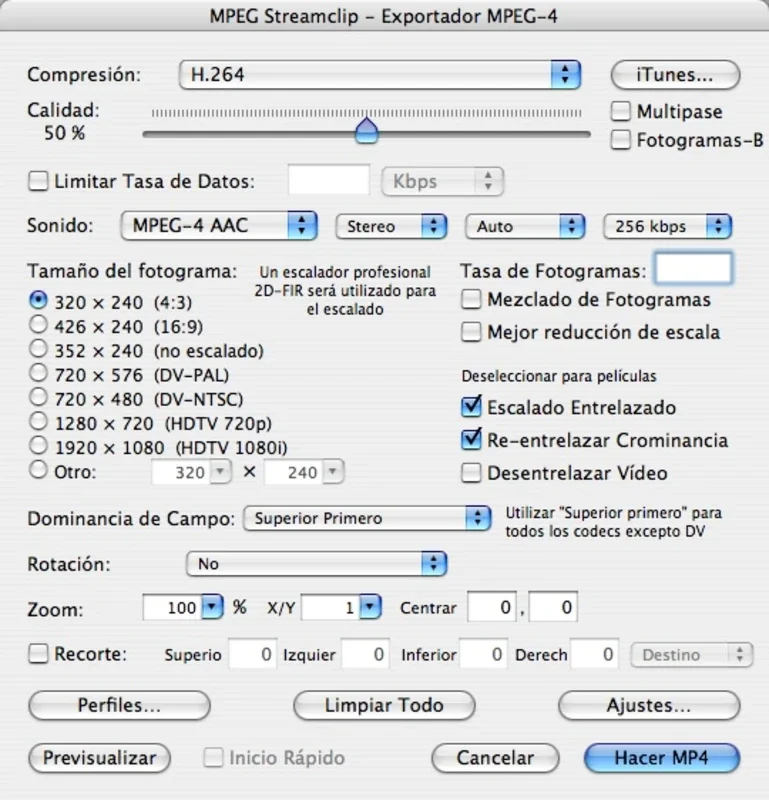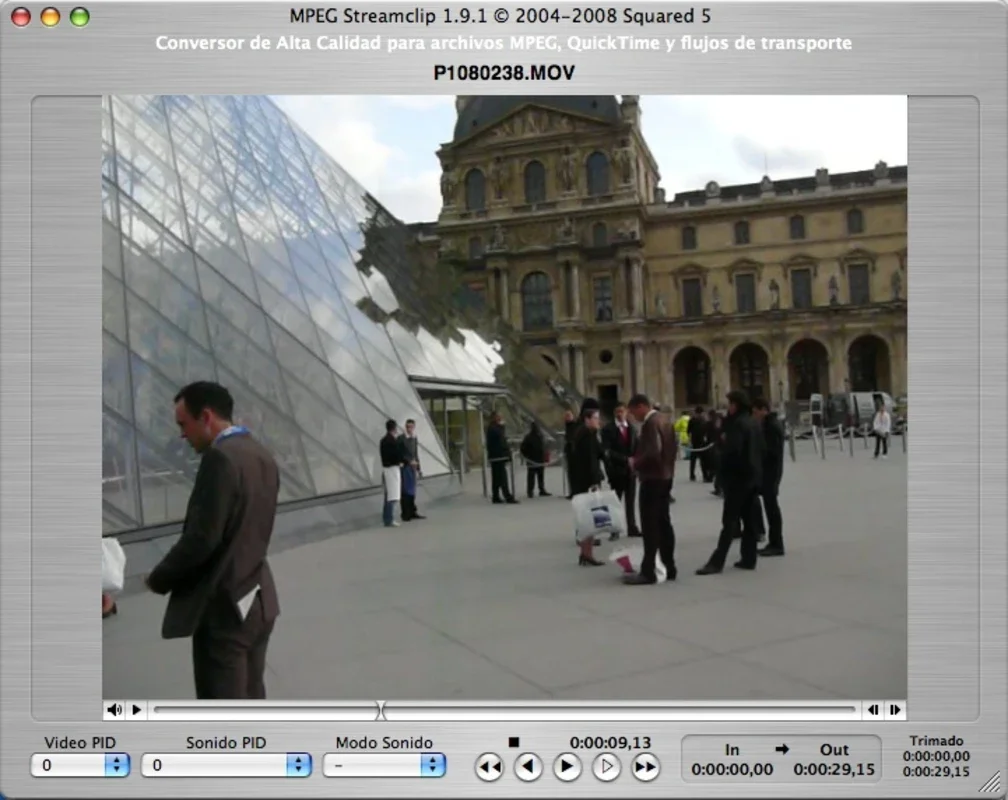MPEG Streamclip App Introduction
MPEG Streamclip is a powerful and user-friendly video processing software designed specifically for Mac users. In this comprehensive article, we will explore the various features and capabilities of MPEG Streamclip, as well as its benefits and how it can enhance your video editing experience.
What is MPEG Streamclip?
MPEG Streamclip is a video converter, player, and editor that supports a wide range of video formats. It allows users to convert videos between different formats, extract audio from videos, and perform basic editing tasks such as trimming, cropping, and merging videos.
Key Features of MPEG Streamclip
- Format Compatibility: MPEG Streamclip supports a plethora of video formats, including MPEG-1, MPEG-2, DV, AVI, MOV, MP4, and more. This makes it a versatile tool for handling various types of video files.
- Video Conversion: The software enables users to convert videos to different formats with ease. Whether you need to convert a video for playback on a specific device or for sharing on the web, MPEG Streamclip has you covered.
- Audio Extraction: You can extract the audio from a video file and save it as a separate audio file. This is useful if you want to create an audio track from a video or if you only need the audio portion of a video.
- Basic Editing Functions: With MPEG Streamclip, you can perform basic video editing tasks such as trimming the beginning or end of a video, cropping the video to remove unwanted parts, and merging multiple videos into one.
How to Use MPEG Streamclip
- Installing and Launching the Software: To get started with MPEG Streamclip, simply download and install it from the official website. Once installed, launch the software and you will be greeted with a user-friendly interface.
- Importing Video Files: Click on the 'File' menu and select 'Open Files' to import the video files you want to work with. You can also drag and drop the video files directly into the MPEG Streamclip window.
- Converting Videos: To convert a video, select the video file you want to convert and click on the 'File' menu. Then, select 'Export to MPEG-4' or the desired output format. You can customize the conversion settings such as video resolution, bitrate, and frame rate according to your requirements.
- Extracting Audio: To extract the audio from a video, select the video file and click on the 'File' menu. Then, select 'Export Audio'. You can choose the audio format you want to export the audio as, such as MP3 or AAC.
- Performing Basic Editing Tasks: To trim a video, click on the 'Edit' menu and select 'Trim'. Then, use the sliders to select the portion of the video you want to keep and click 'OK'. To crop a video, click on the 'Edit' menu and select 'Crop'. Use the crop handles to select the area of the video you want to keep and click 'OK'. To merge multiple videos, select the videos you want to merge and click on the 'File' menu. Then, select 'Append'.
Who is MPEG Streamclip Suitable For?
MPEG Streamclip is suitable for a wide range of users, including:
- Video Editors: Professional video editors can use MPEG Streamclip as a handy tool for performing basic video processing tasks and converting videos to the required formats.
- Content Creators: Content creators such as bloggers, vloggers, and social media influencers can use MPEG Streamclip to prepare their videos for upload to various platforms.
- Average Users: Even if you are not a professional video editor, MPEG Streamclip can be useful for performing simple video editing tasks such as trimming and cropping videos, or extracting audio from videos.
Conclusion
MPEG Streamclip is a powerful and versatile video processing tool for Mac users. With its wide range of features and user-friendly interface, it is an excellent choice for both beginners and advanced users. Whether you need to convert videos, extract audio, or perform basic editing tasks, MPEG Streamclip has everything you need to get the job done. So, if you are looking for a reliable and efficient video processing software for your Mac, give MPEG Streamclip a try.