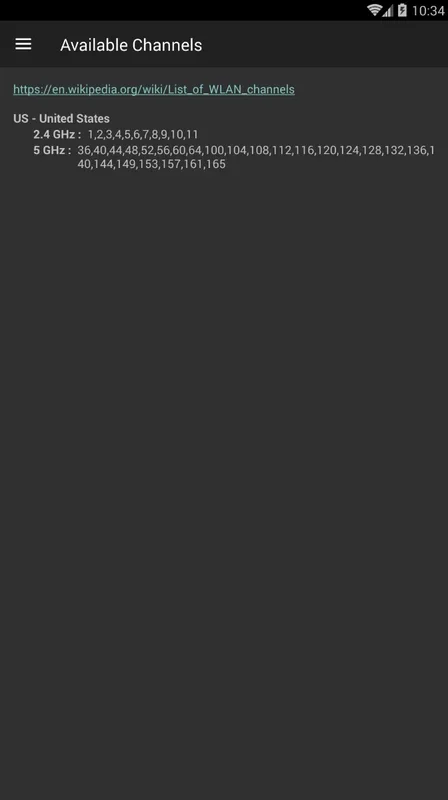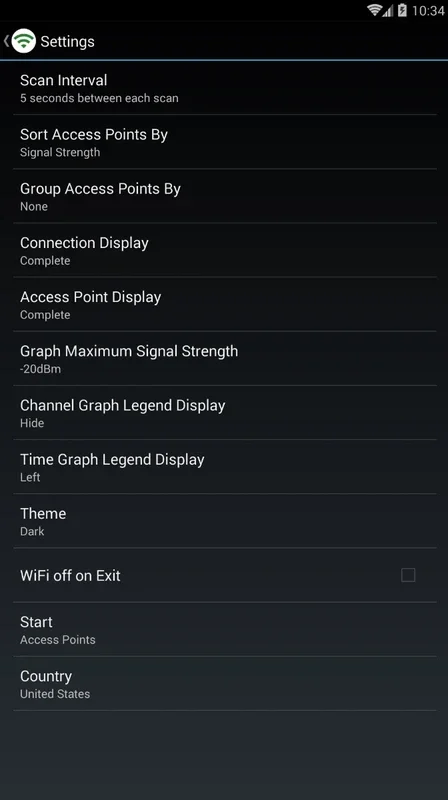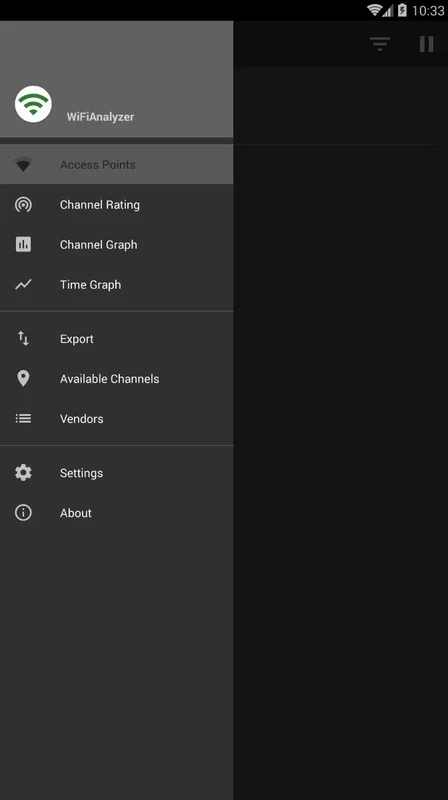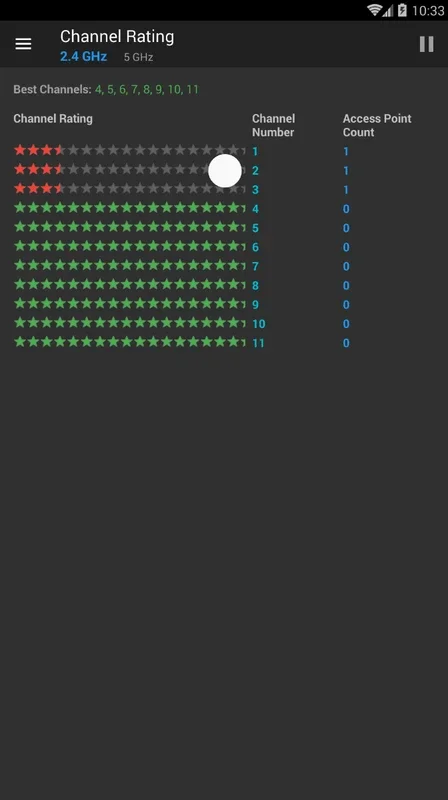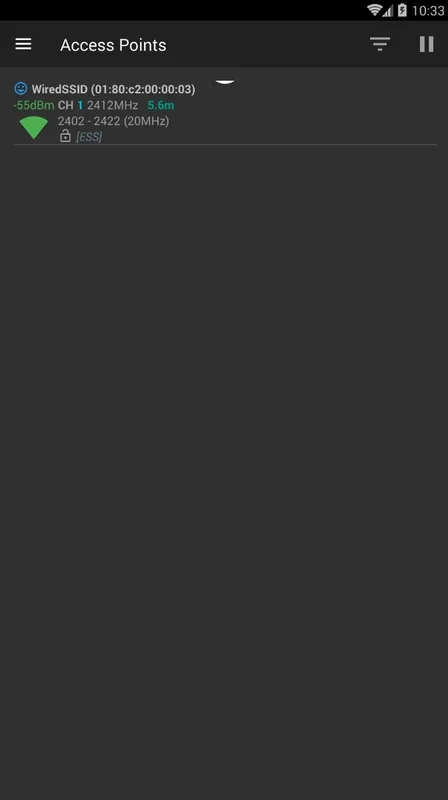WiFiAnalyzer App Introduction
Introduction
WiFi has become an essential part of our daily lives. Whether it's for work, entertainment, or staying connected with friends and family, a stable and efficient WiFi connection is crucial. WiFiAnalyzer is a powerful tool that helps users optimize their WiFi experience. In this article, we will explore the various features of WiFiAnalyzer, how it works, and why it is a valuable addition to your Android device.
Understanding WiFiAnalyzer
WiFiAnalyzer is an Android application designed to analyze the surrounding WiFi networks. It provides users with detailed information about the available networks, including signal strength, channel saturation, and more. By using WiFiAnalyzer, users can make informed decisions about which network to connect to and how to optimize their existing connections.
Features of WiFiAnalyzer
Channel Evaluator
One of the most useful features of WiFiAnalyzer is the channel evaluator. This feature assigns a score of one to ten stars to each available channel. By looking at these scores, users can quickly identify which channels are the best in terms of performance. This is especially helpful in crowded areas where multiple WiFi networks may be competing for the same channels.
Classic Channel Graph
The classic channel graph is another great feature of WiFiAnalyzer. It provides a visual representation of all the surrounding channels. This intuitive graph allows users to see at a glance which channels are being used the most and which ones are relatively free. This information can be used to select a less congested channel for a better WiFi experience.
Signal Strength Measurement
WiFiAnalyzer also measures the signal strength of the surrounding WiFi networks. This is important because a strong signal generally means a more stable and faster connection. By knowing the signal strength of different networks, users can choose the network with the strongest signal for optimal performance.
How WiFiAnalyzer Helps in WiFi Optimization
WiFiAnalyzer plays a crucial role in optimizing WiFi networks. By providing detailed information about the available channels and signal strengths, it allows users to make adjustments to their WiFi settings. For example, if a particular channel is found to be highly saturated, users can switch to a less congested channel. This can significantly improve the speed and stability of their WiFi connection.
WiFiAnalyzer vs. Other Similar Apps
There are several other apps in the market that claim to offer similar functionality to WiFiAnalyzer. However, WiFiAnalyzer stands out for several reasons. Firstly, its user - friendly interface makes it easy for even novice users to understand and use. Secondly, the accuracy of its channel evaluation and signal strength measurement is quite high. Some other apps may provide inaccurate or incomplete information, which can lead to sub - optimal WiFi settings.
Tips for Using WiFiAnalyzer Effectively
Regular Scanning
It is recommended to regularly scan the surrounding WiFi networks using WiFiAnalyzer. This will ensure that you are always aware of the latest changes in the network environment, such as new networks being added or existing ones becoming more or less congested.
Experiment with Different Channels
Based on the information provided by WiFiAnalyzer, don't be afraid to experiment with different channels. Sometimes, a small change in the channel can lead to a significant improvement in WiFi performance.
Keep Your Device Updated
Make sure to keep your Android device and the WiFiAnalyzer app updated. Updates often include bug fixes and performance improvements that can enhance the overall functionality of the app.
Conclusion
WiFiAnalyzer is an invaluable tool for Android users who want to optimize their WiFi experience. Its features such as the channel evaluator, classic channel graph, and signal strength measurement provide users with the necessary information to make informed decisions about their WiFi connections. By using WiFiAnalyzer effectively, users can enjoy a faster, more stable, and more efficient WiFi connection.