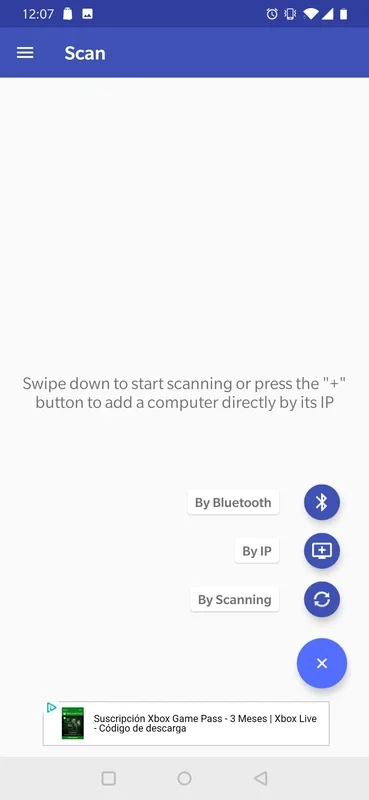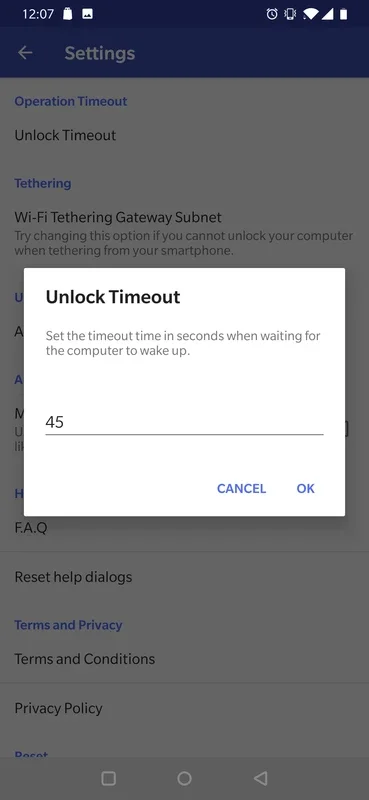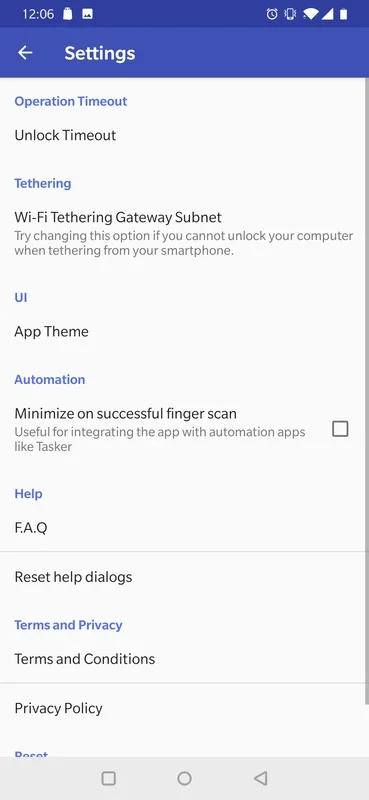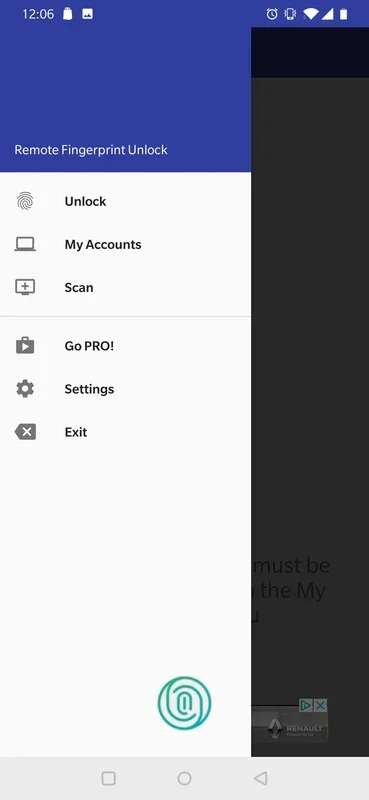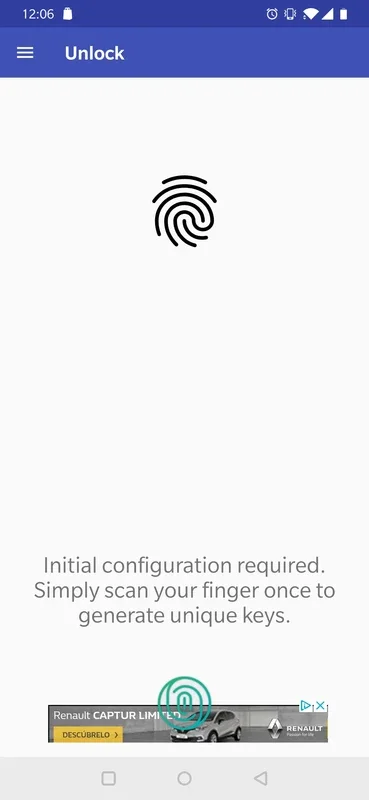Remote Fingerprint Unlock App Introduction
Remote Fingerprint Unlock is a cutting-edge Android application that revolutionizes PC access by enabling seamless unlocking using your Android device's fingerprint sensor. This innovative approach enhances security and convenience, offering a superior alternative to traditional password-based systems. This in-depth guide will explore the app's functionality, benefits, and limitations, comparing it to other similar technologies.
How Remote Fingerprint Unlock Works
The core functionality of Remote Fingerprint Unlock centers around a secure connection between your Android device and your PC. This connection facilitates fingerprint authentication, allowing you to unlock your computer without needing to type a password or use other cumbersome methods. The process involves these key steps:
- Installation of the Fingerprint Module: Before you can begin using Remote Fingerprint Unlock, you must install the dedicated Fingerprint module on the PC you intend to unlock. This module acts as the intermediary between the Android app and your computer's operating system.
- Pairing Your Devices: Once the module is installed, launch the Remote Fingerprint Unlock app on your Android device. The app will guide you through the pairing process, establishing a secure connection between your phone and your PC. This pairing is essential for authentication to function correctly.
- Fingerprint Authentication: When you want to unlock your PC, simply open the Remote Fingerprint Unlock app and place your finger on your Android device's fingerprint sensor. The app will verify your fingerprint against the registered template and, upon successful authentication, will unlock your computer remotely.
Key Features and Benefits
Remote Fingerprint Unlock offers several compelling advantages over traditional PC unlocking methods:
- Enhanced Security: Fingerprint authentication is significantly more secure than passwords, which can be easily guessed or stolen. Fingerprints are unique biometric identifiers, offering a robust layer of protection against unauthorized access.
- Convenience: Unlocking your PC with your fingerprint is far more convenient than typing a password, especially if you have a complex password or are in a hurry. The process is quick, seamless, and requires minimal effort.
- Multiple PC Support (PRO Version): While the free version allows pairing with a single PC, the PRO version unlocks the ability to manage and unlock multiple computers, making it ideal for users with multiple devices.
- Customizable Interface: The app provides options to customize the interface layout, allowing you to tailor the user experience to your preferences.
Comparison with Other Technologies
Remote Fingerprint Unlock stands out from other PC unlocking methods in several key aspects:
- Compared to Password Managers: Unlike password managers, which store and manage passwords, Remote Fingerprint Unlock eliminates the need for passwords altogether, providing a more secure and streamlined approach.
- Compared to Windows Hello: While Windows Hello offers similar functionality, Remote Fingerprint Unlock provides cross-platform compatibility, extending its usability beyond Windows-based systems. It also offers a more mobile-centric approach, allowing for unlocking from a distance.
- Compared to Other Biometric Authentication Methods: While other biometric methods exist, such as facial recognition, fingerprint authentication remains a reliable and widely available technology, making Remote Fingerprint Unlock accessible to a broader range of users.
Addressing Potential Concerns
While Remote Fingerprint Unlock offers significant benefits, it's important to address potential concerns:
- Security Risks: Like any security application, Remote Fingerprint Unlock is not immune to potential vulnerabilities. It's crucial to keep the app and its associated modules updated to benefit from the latest security patches.
- Device Compatibility: Ensure your Android device and PC meet the minimum system requirements for compatibility. Check the app's documentation for a comprehensive list of supported devices and operating systems.
- Privacy Concerns: The app collects certain data for functionality and improvement purposes. Review the app's privacy policy to understand how your data is handled.
Conclusion
Remote Fingerprint Unlock offers a secure and convenient way to unlock your PC using your Android fingerprint. Its enhanced security, ease of use, and cross-platform compatibility make it a compelling alternative to traditional password-based systems. While potential security and privacy concerns should be considered, the benefits of this innovative technology outweigh the risks for many users. The app's intuitive interface and customizable options further enhance its user-friendliness, making it a valuable tool for anyone seeking a more secure and efficient way to access their computer.
Troubleshooting and FAQs
This section will address common issues and frequently asked questions regarding Remote Fingerprint Unlock:
Q: What happens if my fingerprint sensor malfunctions? A: If your fingerprint sensor malfunctions, you will be unable to unlock your PC using the app. You may need to use alternative unlocking methods, such as a password or PIN.
Q: Can I use Remote Fingerprint Unlock on multiple Android devices? A: The free version allows pairing with only one PC. The PRO version allows for multiple PC pairings, but it does not explicitly state the number of Android devices that can be used.
Q: Is my data secure with Remote Fingerprint Unlock? A: The app employs robust security measures to protect your data. However, it's crucial to keep the app updated with the latest security patches to mitigate potential risks. Review the app's privacy policy for detailed information on data handling.
Q: What are the minimum system requirements? A: Check the app's official website or documentation for the most up-to-date information on minimum system requirements for both Android devices and PCs.
Q: How do I uninstall the Fingerprint module from my PC? A: The uninstallation process should be similar to uninstalling any other software on your PC. Consult the module's documentation for specific instructions.
Q: What if I forget my fingerprint? A: You will need to re-register your fingerprint through the app. The process should be clearly outlined within the app's settings.
Q: Does the app work with all Android devices? A: Compatibility varies depending on the Android version and device hardware. Check the app's compatibility list before installing.
Q: Does the app drain my phone's battery significantly? A: The app's impact on battery life is minimal, but it may vary depending on usage and device specifications.
This comprehensive guide provides a detailed overview of Remote Fingerprint Unlock, addressing its functionality, benefits, limitations, and potential concerns. By understanding these aspects, users can make informed decisions about whether this innovative technology is suitable for their needs.