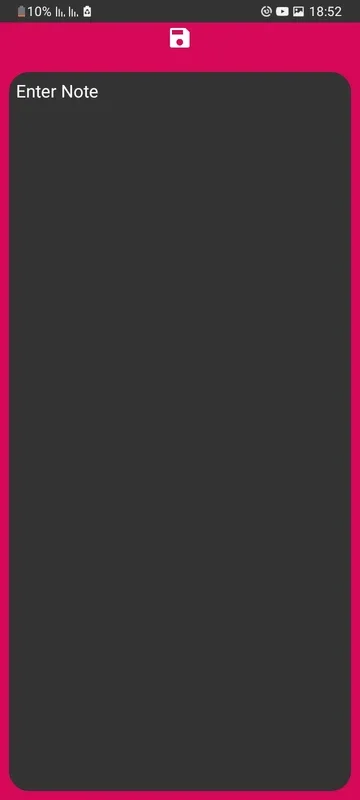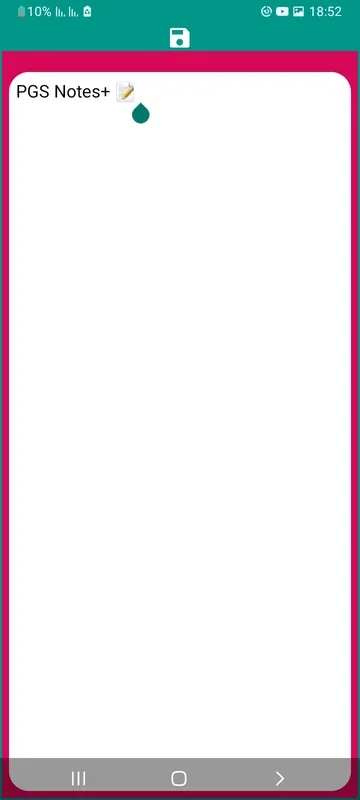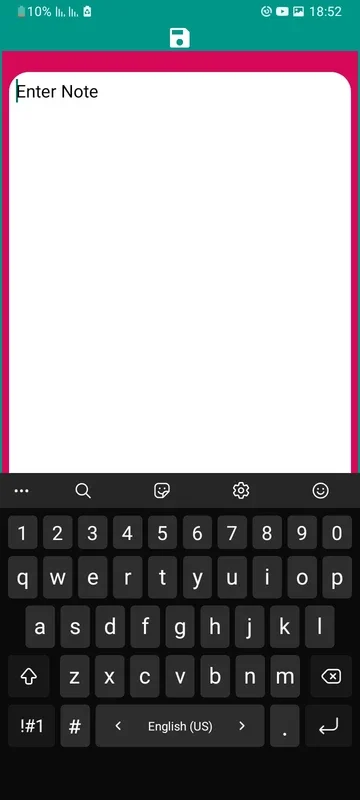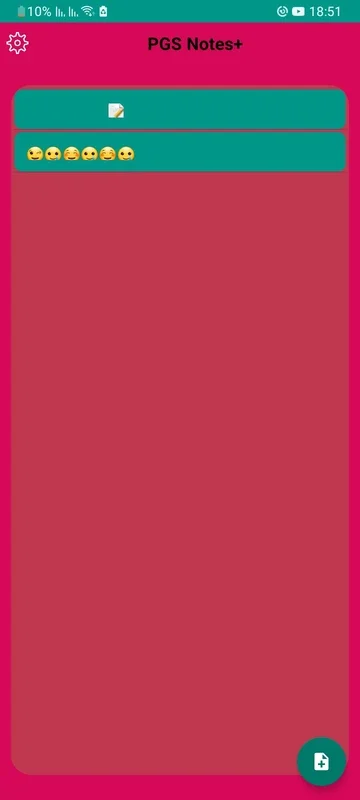PGS Notes+ App Introduction
Introduction
PGS Notes+ is a powerful and user-friendly notepad application designed to meet all your note-taking needs. With its simple interface and a wide range of features, it allows you to quickly jot down your thoughts, create lists, and manage your tasks with ease.
Key Features
- Write and Organize: Easily write and organize your notes, memos, e-mails, and shopping lists. The intuitive interface makes it simple to add and manage your content.
- Reminders: Set reminders on your notes to ensure you never miss an important task or event. You can customize the time and date of the reminder to suit your needs.
- Simple Interface: The app's design is inspired by Apple's Notes App, making it easy to use and navigate. You can quickly access all your notes and perform various actions with just a few taps.
- Attach Images: Attach as many images as you want to your notes from the internal storage of your phone. This feature allows you to add visual elements to your notes and make them more engaging.
- Dark Theme: The app also has a cool-looking dark theme that you can enable from the settings page. This provides a comfortable reading and writing experience, especially in low-light conditions.
- Search Function: Search for notes from the title and body, making it easy to find the information you need quickly.
- Powerful Reminders: In addition to basic reminders, PGS Notes+ also offers powerful task reminders with time and date alarms. This ensures that you stay on top of your tasks and never forget an important deadline.
- Quick Memo/Notes: Create quick memos with just a few taps. The app allows you to capture your thoughts on the go and save them for later reference.
- Share Notes: Share your notes via SMS, WhatsApp, and email, making it easy to collaborate with others or share important information.
- Automatic Saving: You don't need to press any save button or manually save your notes. The app automatically saves your notes as you type, ensuring that you never lose your work.
How to Use
Using PGS Notes+ is incredibly easy. Simply open the app and start typing your notes. You can give each note a title if you want, and organize them into categories or folders for easy access. The reminder feature allows you to set a specific time and date for each note, and you will receive a notification when the reminder is due.
To attach an image to a note, simply navigate to the internal storage of your phone and select the image you want to add. The app supports multiple image formats, so you can add any type of image to your notes.
When you're done editing or creating a note, you can save it and it will be added to your notes list. You can also view, edit, delete, and share your notes from the notes list.
Permissions
- Read Write Internal Storage: This permission is required for accessing images to attach in your notes.
- Alarm: The alarm permission is used to show notifications of your reminders.
- Internet: Internet permission is required to access ads in the app.
Notice
- If you are unable to find any widget, you can see the user guide in the 'How to Use?' tab in the settings page.
- The Notes App consists of a few banner ads on the bottom of pages.
Troubleshooting
If notifications for reminders are not showing up when the app is closed, you can try the following steps:
- Goto settings >
- Search for 'Battery optimization' >
- From here, tap on 'apps not optimized' and switch to 'all apps.'
- Search for Notes app (of which you are not getting notification)
- Tap on Notes app and set it as not optimized so that it can receive notification.
OR
- XIAOMI: Enable autostart for the Notes app. Open up Security and click through to Permissions and Autostart. Make sure Notes is enabled.
- OPPO: Make sure Notes is on the list of allowed start-up apps. Open Security Center, click Privacy Permissions, then Startup Manager, and then allow Notes App to start-up in the background.
- VIVO: Enable the auto-start setting for the Notes app. Open i Manager, click the App Manager, then Autostart manager, and then allow Notes App to auto-start in the background.
- ONE PLUS: Make sure Notes is on the auto-launch list. Open up Settings and click Apps > the gear icon > Apps Auto-launch. Find Notes in the list and toggle it on to enable auto-launch.
If you still have problems, let us know in the reviews section of the app. Sorry for the inconvenience.
Contact Us
If you have any additional questions, find any bugs, or want us to add any other features in the next update of the Notes App, let us know in the Reviews section.
Thank You!
Opgle