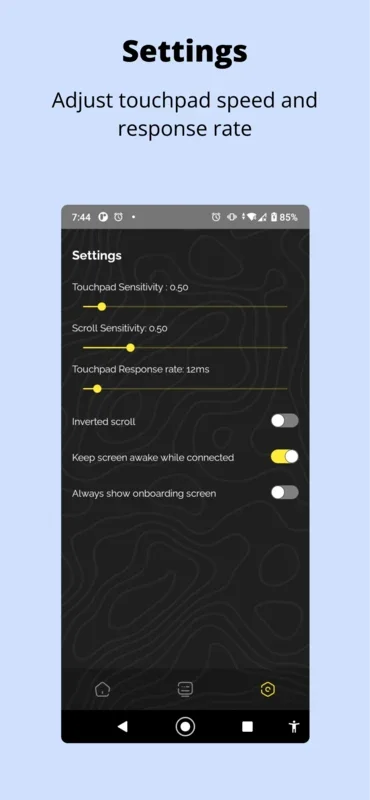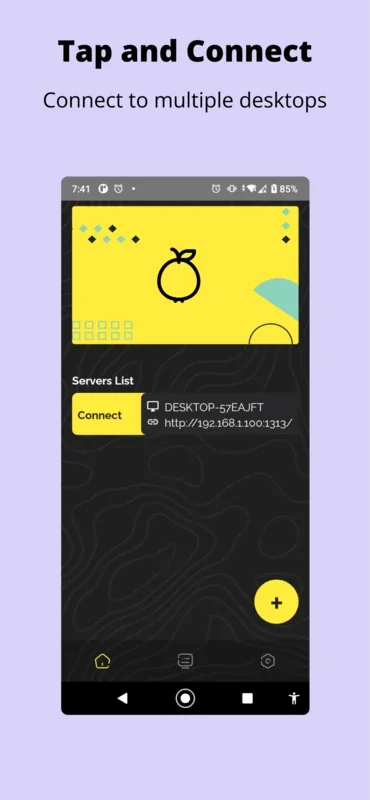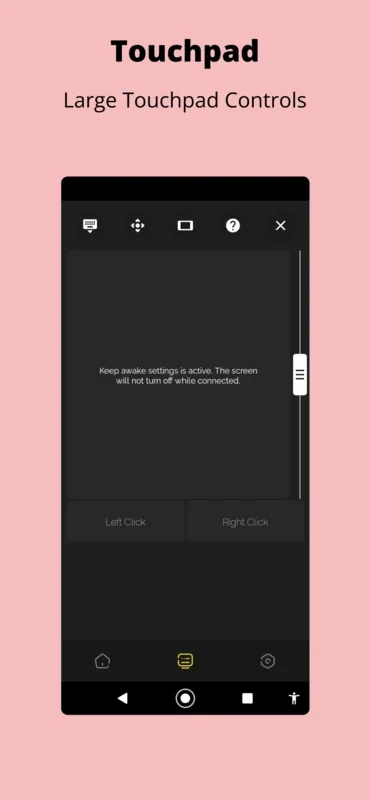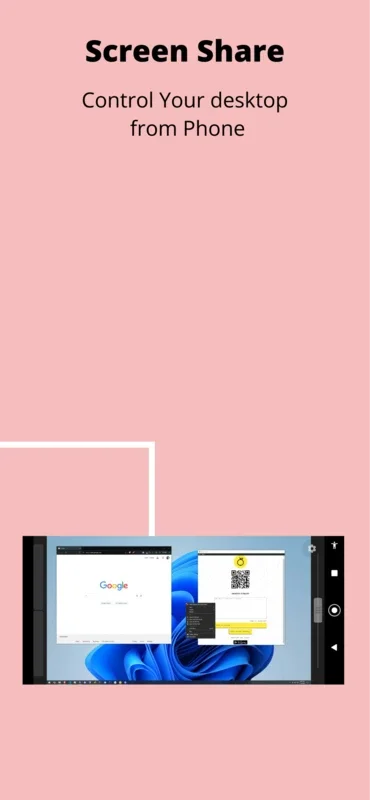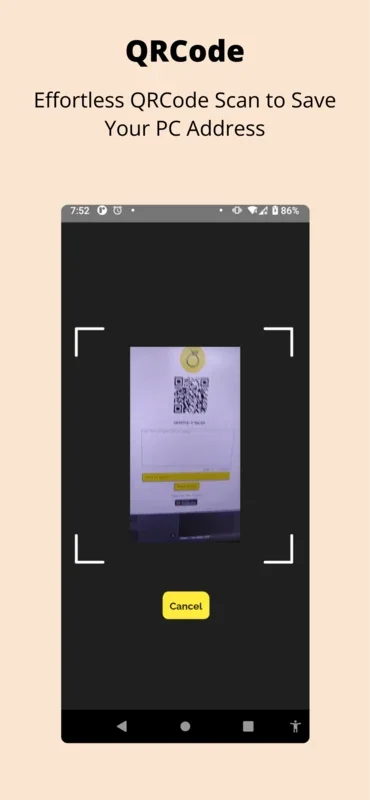Peyara Remote Mouse App Introduction
Introduction
Peyara Remote Mouse is a powerful tool that allows you to turn your mobile device into a wireless mouse and keyboard combo with just 3 easy steps. Whether you're using a Windows, Linux, or Mac computer, Peyara Remote Mouse makes it easy to control your device from a distance.
Download and Installation
- Download the Desktop Client on Windows/Linux/Mac. This client is the key to connecting your mobile device to your computer. Once downloaded, install it and start the server.
- Scan the QRCode and connect! The QRCode is displayed on your computer screen. Use your mobile device's camera to scan the QRCode and connect to the server.
- Follow the initial onboarding steps to get started! Once connected, you'll be able to use all the features of Peyara Remote Mouse.
Connectivity Features
- Easy and effortless QRCode scanning. The QRCode scanning process is quick and easy, allowing you to connect to your computer in seconds.
- Automatic server detection. Peyara Remote Mouse automatically detects your computer's server, making it easy to connect without any manual configuration.
- Fast device switching. Switch between multiple devices with ease using Peyara Remote Mouse. Simply select the device you want to control from the list of available devices.
Touchpad Features
- Single Tap. A single tap on your mobile device's touchpad performs a left click on your computer.
- Double Tap. A double tap on your mobile device's touchpad performs a right click on your computer.
- Right Click on Two Finger Tap. A right click can be performed by tapping two fingers on your mobile device's touchpad.
- Two Finger Scroll Gesture. Scroll up and down on your computer screen by using two fingers on your mobile device's touchpad.
- Three Finger Gesture for click and drag. A three finger gesture on your mobile device's touchpad allows you to click and drag on your computer screen.
Keyboard Features
- Use virtual keyboard to input basic text. Type on your mobile device's virtual keyboard and the text will be entered on your computer.
Media Features
- Control Media volume. Adjust the volume of your computer's media using Peyara Remote Mouse.
- Control Audio play, pause, stop, previous, next track. Control the playback of your computer's audio using Peyara Remote Mouse.
Clipboard Features
- Copy URL, notes, text from PC to mobile. Easily copy and paste text between your computer and mobile device using Peyara Remote Mouse.
- Quick share text from mobile to PC. Share text from your mobile device to your computer with just a few taps.
- Instant copy to clipboard with a single click. Copy text to your computer's clipboard with a single click using Peyara Remote Mouse.
In conclusion, Peyara Remote Mouse is a must-have tool for anyone who wants to control their computer from a distance. With its easy-to-use interface and powerful features, Peyara Remote Mouse makes it easy to turn your mobile device into a wireless mouse and keyboard combo. Download Peyara Remote Mouse today and start controlling your computer from anywhere!