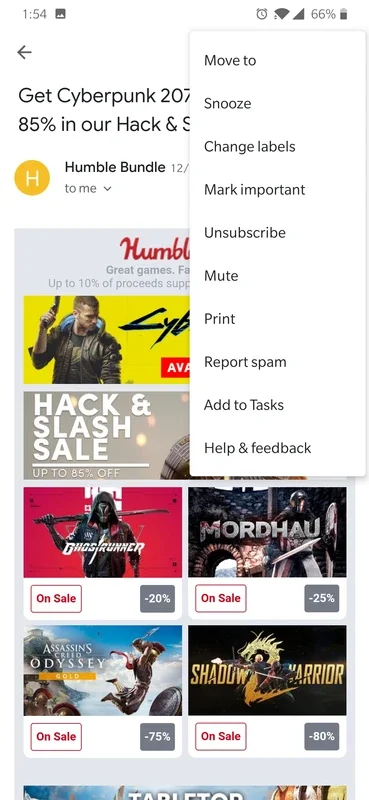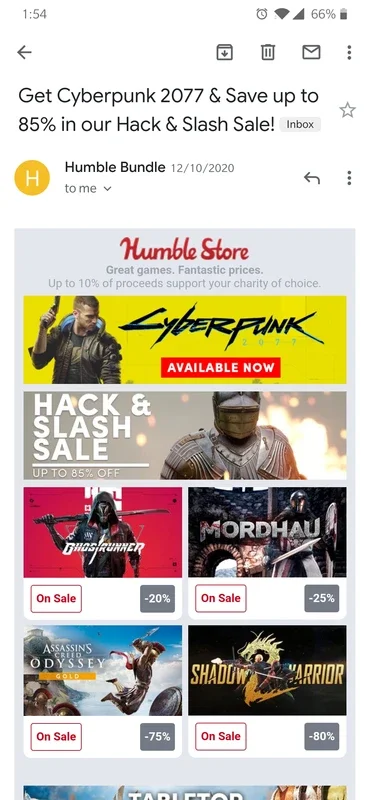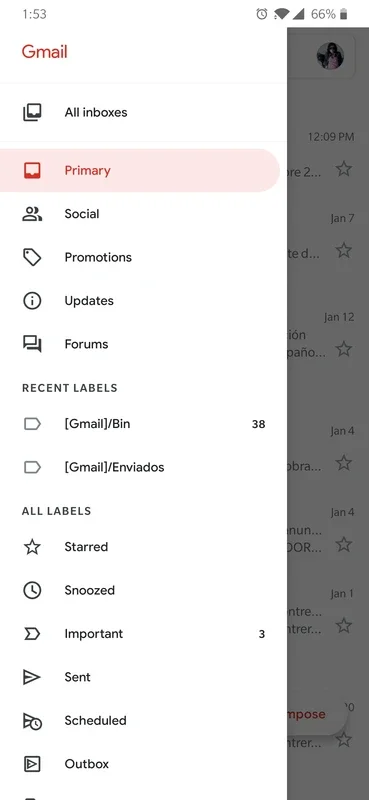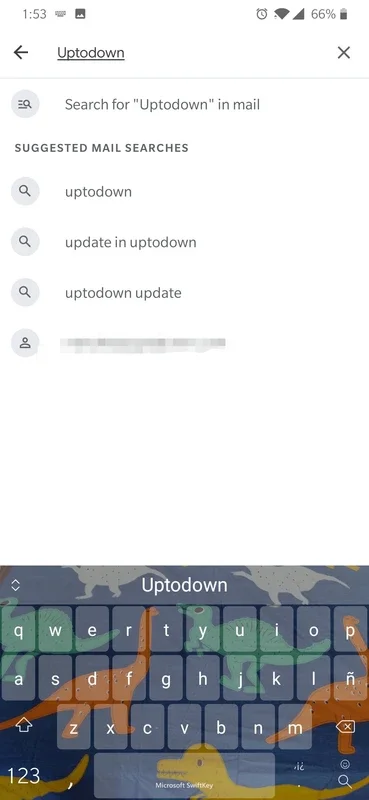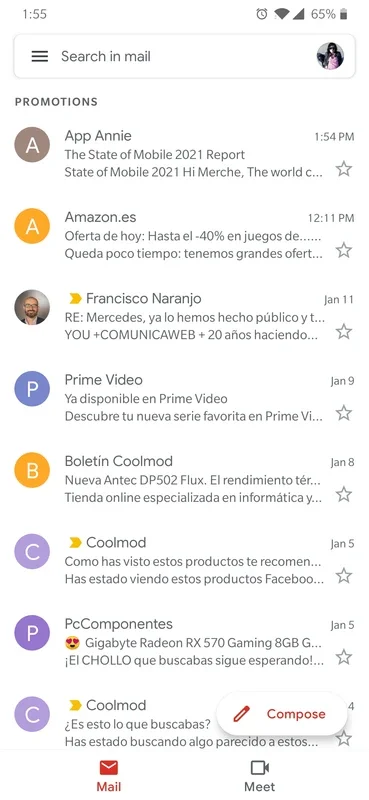Gmail App Introduction
Gmail is widely recognized as one of the most popular and feature-rich email services available. With its official app for Android, users can enjoy a seamless email experience right on their mobile devices.
Features and Benefits
Multiple Account Support
One of the standout features of Gmail is its ability to associate multiple email accounts. Whether it's your personal Gmail account, a work email, or any other account you may have, you can easily manage them all in one place. This eliminates the need to switch between different email apps or log in and out repeatedly. With Gmail, you have all your emails in one convenient location.
Intuitive Interface
The Gmail interface is designed to be user-friendly and intuitive. On the left column, you'll find different tags and categories, making it easy to organize and filter your emails. In the center of the screen, you can read all your emails at a glance. The intelligent management system also separates promotions, social emails, and important emails, helping you stay organized and focused.
Widgets for Quick Access
Gmail's official app comes with a variety of widgets that allow you to monitor email tags on your device's main screen. You can also quickly see your latest incoming emails and even respond to them directly from the widget. This saves you time and makes it easy to stay on top of your emails even when you're on the go.
Compatibility and Performance
Gmail is designed to work seamlessly with Android devices. It takes advantage of the mobile platform's capabilities to provide a smooth and responsive email experience. Whether you have a high-end flagship phone or a budget-friendly device, Gmail runs smoothly and efficiently.
Security and Privacy
Google takes security and privacy seriously, and Gmail is no exception. The app uses advanced encryption and security measures to protect your emails and personal information. You can have peace of mind knowing that your emails are safe and secure on your Android device.
Conclusion
Gmail is the go-to email app for Android users. Its multiple account support, intuitive interface, widgets for quick access, and excellent performance make it a must-have for anyone who relies on email. Whether you're checking your emails on the go or managing your work and personal accounts, Gmail has you covered. Download the Gmail app for Android today and start enjoying a seamless email experience.
Gmail on Android: A Comparison with Other Email Apps
When it comes to email apps on Android, Gmail faces competition from other popular options. Let's take a look at how Gmail compares to some of its main rivals.
Microsoft Outlook
Microsoft Outlook is a well-known email app that offers similar features to Gmail. It has a clean interface and good organization options. However, Gmail stands out with its seamless integration with other Google services, such as Google Calendar and Google Drive. This makes it easier to manage your schedule and files along with your emails.
Yahoo Mail
Yahoo Mail is another popular email app with a user-friendly interface. It offers features like customizable themes and filters. However, Gmail's intelligent spam detection and organization system often outperforms Yahoo Mail. Additionally, Gmail's integration with Google Assistant makes it easier to perform tasks directly from your inbox.
Apple Mail (for Android users)
If you're an Apple user and want to access your email on an Android device, Apple Mail is an option. It has a sleek design and good functionality. However, Gmail's extensive feature set and compatibility with other Android apps give it an edge. You can also use Gmail's push notifications to stay updated on your emails in real-time.
Conclusion
While there are other excellent email apps available for Android, Gmail remains a top choice. Its combination of features, integration with Google services, and user-friendly interface make it hard to beat. Whether you're a power user or a casual emailer, Gmail has something to offer.
Tips and Tricks for Using Gmail on Android
Here are some tips and tricks to help you make the most of Gmail on your Android device.
Swipe Actions
Gmail allows you to perform various actions by swiping left or right on an email. Swiping left will mark an email as unread or move it to a specific label. Swiping right will delete an email or archive it. These swipe actions save you time and make it easy to manage your inbox.
Keyboard Shortcuts
Using keyboard shortcuts can significantly speed up your email management process. Some common Gmail keyboard shortcuts include Ctrl+Shift+D to delete an email, Ctrl+J to mark an email as important, and Ctrl+Shift+A to archive an email. Familiarize yourself with these shortcuts to become more efficient in using Gmail.
Customize Labels
Gmail allows you to create custom labels to organize your emails. You can name the labels according to your needs and assign them to specific emails. This helps you keep your inbox organized and easily find the emails you're looking for.
Use Google Assistant
Google Assistant integrates seamlessly with Gmail on Android. You can use voice commands to compose emails, search for specific emails, or perform other tasks. This is especially handy when you're on the go and don't want to type or navigate through the app.
Conclusion
By using these tips and tricks, you can enhance your Gmail experience on Android and become more productive. Take advantage of the app's features and customize it to suit your needs. With Gmail, managing your emails has never been easier.
Gmail for Android: Customer Reviews and Feedback
Here are some customer reviews and feedback about Gmail for Android.
"Gmail is the best email app I've used on Android. It's intuitive, fast, and has all the features I need. I especially love the integration with Google Calendar and Drive." - John D.
"I've tried several email apps on my Android device, but Gmail always comes out on top. The interface is clean and easy to use, and the spam detection is excellent. I highly recommend it." - Sarah M.
"Gmail on Android is great for managing multiple accounts. I can easily switch between my personal and work emails and keep them organized. The widgets are also very handy." - Michael R.
Conclusion
Customers rave about Gmail for Android, praising its intuitive interface, fast performance, and useful features. The integration with other Google services and the ability to manage multiple accounts make it a top choice for Android users. If you're looking for a reliable and feature-rich email app, give Gmail a try.
Conclusion
Gmail is the ultimate email app for Android users. With its multiple account support, intuitive interface, widgets for quick access, and excellent security, it offers a seamless email experience. Whether you're a business professional or a casual user, Gmail has everything you need to manage your emails efficiently. Download the Gmail app for Android today and start enjoying the benefits of this powerful email service.
FAQs about Gmail for Android
Here are some frequently asked questions about Gmail for Android.
Q: Can I use Gmail on multiple Android devices?
A: Yes, you can sign in to your Gmail account on multiple Android devices. Your emails will be synced across all devices, so you can access them from anywhere.
Q: How do I set up a new email account in Gmail?
A: To set up a new email account in Gmail, go to the settings menu and select "Add account". You can then choose from a list of supported email providers or enter the details for a custom email account.
Q: Can I customize the Gmail interface?
A: Yes, you can customize the Gmail interface by choosing from different themes and color schemes. You can also add or remove labels and shortcuts to suit your preferences.
Q: How do I delete an email in Gmail?
A: To delete an email in Gmail, simply swipe left or right on the email and select the delete option. You can also select multiple emails and delete them at once.
Q: Is Gmail secure on Android?
A: Yes, Gmail uses advanced encryption and security measures to protect your emails and personal information. Google takes security seriously and regularly updates the app to ensure your data is safe.
Conclusion
These are some of the frequently asked questions about Gmail for Android. If you have any other questions or need further assistance, refer to the Gmail help center or contact Google support.
The Future of Gmail for Android
Gmail is constantly evolving to meet the needs of Android users. Here are some of the features and improvements we can expect to see in the future.
Enhanced Security Measures
Google is likely to continue investing in security to protect user data. This may include advanced encryption techniques, two-factor authentication, and better protection against phishing and malware.
Improved Integration with Other Google Services
Gmail will likely become even more integrated with other Google services, such as Google Maps, Google Photos, and Google Assistant. This will allow for seamless workflows and more convenient access to your data.
Advanced Search Filters
The search functionality in Gmail will likely be enhanced to allow for more advanced filtering options. This will make it easier to find specific emails based on various criteria, such as sender, subject, or date.
Conclusion
The future of Gmail for Android looks bright. With continuous improvements and new features, Gmail will continue to be a top choice for Android users. Stay tuned for the latest updates and enjoy an even better email experience.
Conclusion
In conclusion, Gmail for Android is a powerful and user-friendly email app that offers a wide range of features and benefits. Whether you're a business professional or a casual user, Gmail has everything you need to manage your emails efficiently. With its seamless integration with other Google services and continuous improvements, Gmail is set to remain the go-to email app for Android users. Download the Gmail app for Android today and start enjoying a seamless email experience.
Call to Action
Don't miss out on the benefits of Gmail for Android. Download the app now and start managing your emails with ease. Whether you're at home, work, or on the go, Gmail is always there to keep you connected.
Contact Information
For more information about Gmail for Android, visit the official Google website at . You can also contact Google support for assistance.
Disclaimer
This article is for informational purposes only. The information provided here is subject to change without notice. Please refer to the official Gmail documentation and Google's privacy policy for the most accurate and up-to-date information.
Copyright Notice
Copyright © [year] [author/company]. All rights reserved.